New
#1
Two Installed SSDs with Windows7 - How designate new one as 'C' ?
I'm having problems with my current Win7 SSD so I cloned the drive via Macrium to a new SSD. Both are currently installed. I would like to delete the "old" one ['C' drive] and replace it with the new one ['J' drive] and change the 'J' drive designation to 'C'. I'm sure this can be done in disk manager, but as it's the OS I don't want to mess up.
What has complicated matters is that whereas the BIOS allows me to select the 'J' drive as first boot option, the computer continually boots into the original 'C' as that drive is listed as #1 priority in "boot override", which basically overrides the boot priority options. The problem is I've been unable to change the "boot override" choices. My hope is that once I've changed the replacement SSD to 'C' I'll then be able to delete the original 'C' [whose drive letter will have been changed to a different letter]. My hope is that this will "force" a boot into the new SSD.
Note that this issue is an outgrowth of my on-going BSOD problems. I currently have an open thread dealing with that issue. I'm starting this thread as I believe this is a separate issue/topic. If the mods feel otherwise, feel free to delete.


 Quote
Quote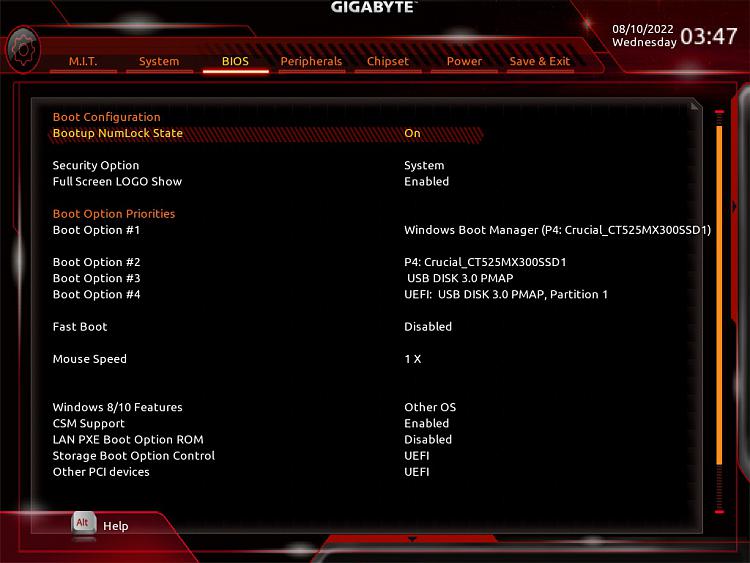

 .
.