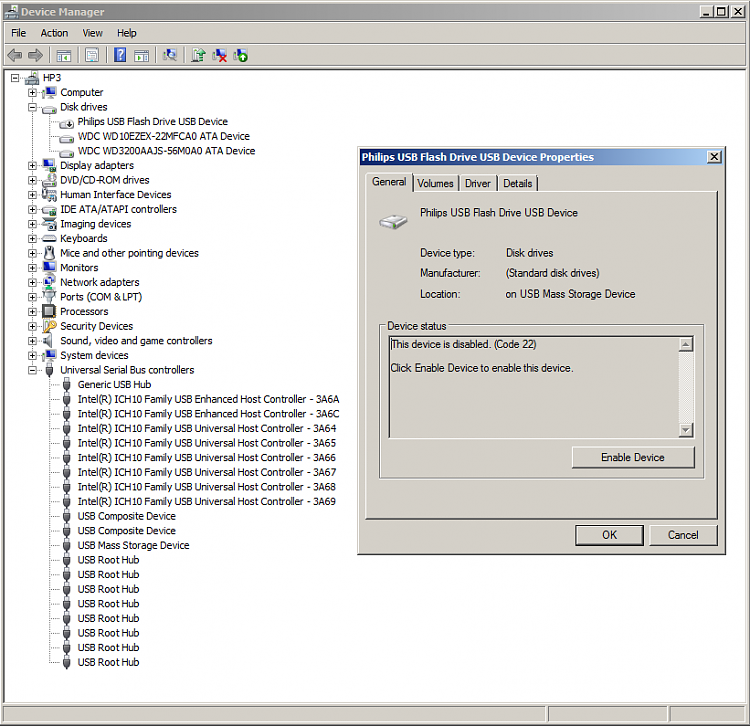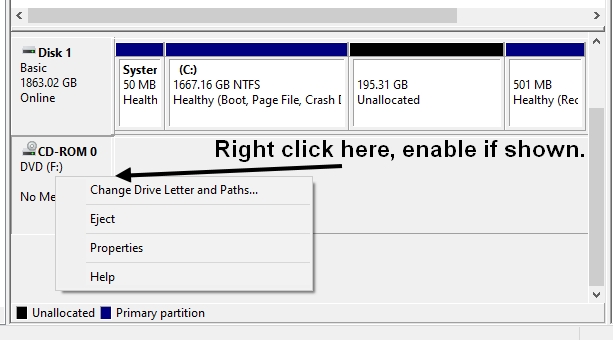New
#1
USB Drives inaccessible after brief appearance in disk management
The post subject line details my final observation of this problem.
A few weeks ago I found I was unable to access a USB flash drive I plugged into my Win7 system. The system would make the audio alert typical when a flash drive was inserted but the drive did not show up anywhere in the system (Explorer or Disk management).
I got around the specific problem at the time by plugging the drive in a different windows computer and accessing it over the network.
The problem manifested again, trying to get files on a digital camera accessed via USB. I got the sound plugging it in (and unplugging it) but the device was nowhere to be seen.
I did some searching on this, found a page that recommended a Microsoft fix no longer available (because they want me to use Win 10) and one that suggested I delete the USB devices in device manager and let the OS re-install those drivers/devices on re-boot.
That didn't work.
Then at one point while I was trying some stuff I had the disk management console window open. I had previously tried other USB sticks with the same result and was trying one more. As I plugged one in, I noticed it showed up in the disk management console with a drive letter and then disappeared. When I removed it and plugged it in again, it did not show up again. Tried a different stick and again, it showed up briefly and disappeared. When plugged in a second time, it never showed up.
So it seems that a drive is recognized and immediately rejected and Windows remembers it was rejected and doesn't show it again, even briefly.
I would like to fix this so I can use USB drives on my windows system again.
Any ideas?
BTW, My USB mouse and USB speakers still worked and have not had their use interrupted (I briefly used a PS2 mouse when removing the USB devices in device manager).
I saw a recent post about a problem that ended up being duplicate disk signatures. I don't think this is that because after the first time the drive(s) don't show up in Disk Management at all. Also, one of these USB drives was used in this computer two weeks before the first time it failed.


 Quote
Quote