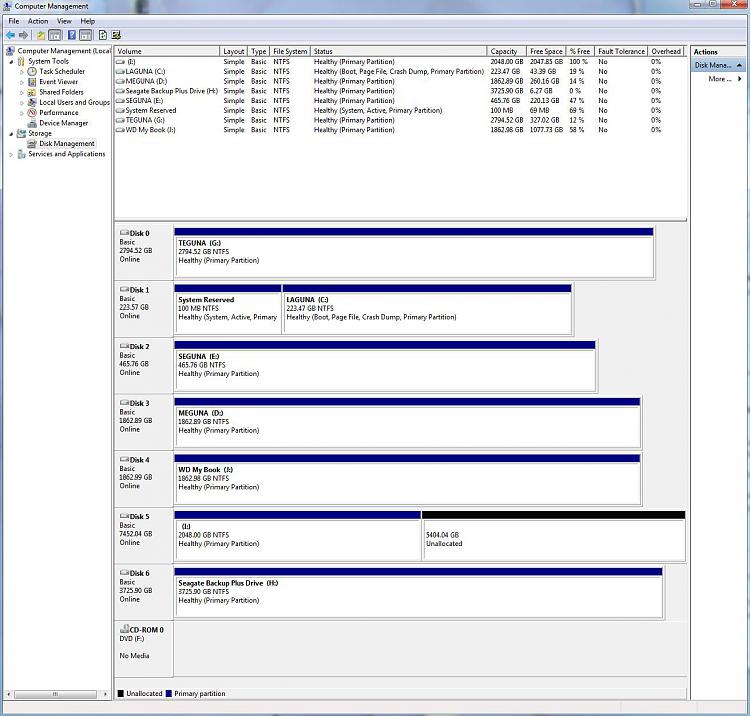New
#11
Thanks for your reply and suggestions.
The drive was brand new from Curry's.
When I first installed the drive, the drive was clean apart from a few proprietary files from Seagate, such as links to its home page and file management software. Also, the drive was working well. I even rebooted the computer without any problems. It was only when I changed the setting in the device Manager, as described above that there was a problem. When I changed the setting to "Better performance", and "Enable write-caching", it said I needed to restart the computer for the modification to take effect. That's when I found that when it rebooted, it immediately froze on the motherboard's splash screen.
Earlier this evening, I used Acronis True Image Home to install a disk image of my operating system from January, earlier this year. When the new image was installed, I restarted the computer with the Seagate Hard Drive's USB cable plugged in, but it made the boot-up process freeze again, in the same part of the process, right at the start of booting. When I unplug the USB cable and reboot, Windows 7 starts fine, and if I plug the Seagate external hard drive's USB cable in after successfully booting up, it still works normally.
I wish I didn't change the setting in the Device Manager, as described above, as that's obviously what's the caused problem.
As I used the MBR from the operating system's disk image from last January, I guess that I can deduct that the problem is not in the MBR, nor in registry, or anywhere in the Windows 7 operating system. The problem must therefore be in the bios?
The only things I can think of that I haven't tried so far are changing the drive letter of the Seagate USB external hard drive, and completely erasing the drive and reformatting it to NFTS (at the moment, it is exFAT. This would also get rid of the external hard drive's partition where its MBR is, in case anything bad is lurking there?
I don't have MiniTool or AOMEI Partition, so here's a screenshot of my Windows 7 Disk Manager, showing all my drives:
Disk 0 is G (internal HDD)
Disk 1 is C (OS SSD Drive)
Disk 2 is E (internal HDD)
Disk 3 is D (internal HDD)
Disk 4 is J (WD external USB hard drive, installed for several years with no problem)
Disk 5 is H (Seagate external USB Hard Drive, installed for several years with no problem)
Disk 6 is I (Seagate external USB Drive that's giving the problem)
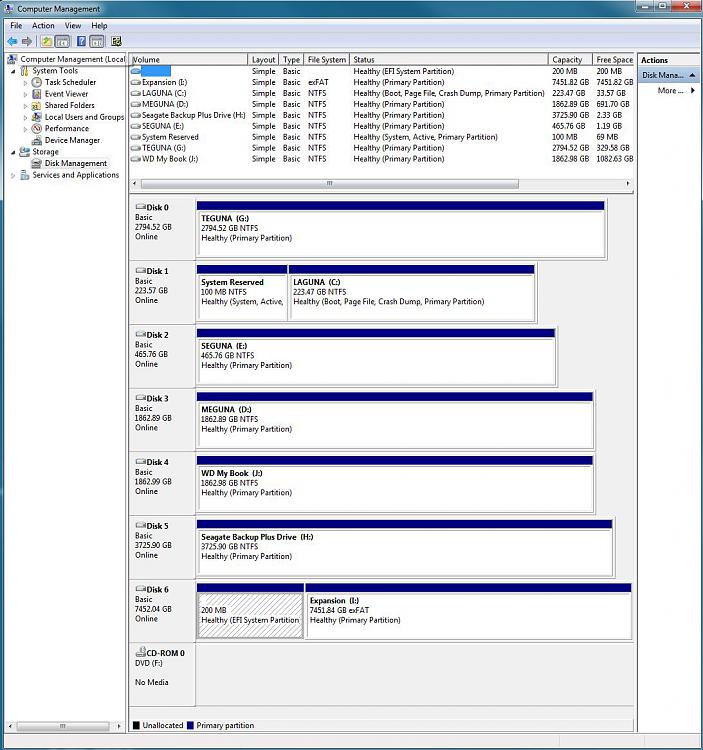


 Quote
Quote