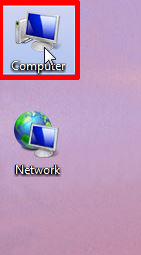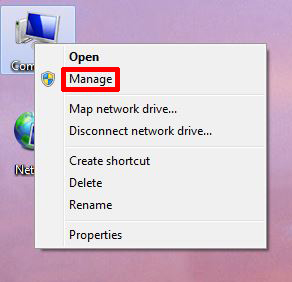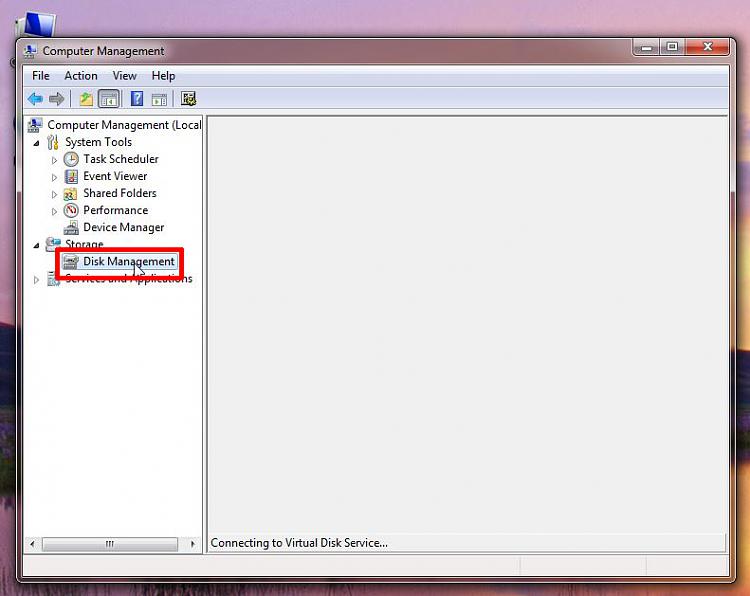New
#1
External drive not in Win Explorer after reboot
Win 10 i7 32GB RAM
After rebooting from a win update, one of my external HD is not showing up in Win Explorer.
I've un-plugged it and back in again...still not showing up, also tried using a different USB port.
My Device Manager shows all my drives(internal and external) as 'working properly'.
Devices and printer shows only 4 external HD(should be 5).
Any suggestions as to what I can try to recover that external HD?
Thanks!


 Quote
Quote