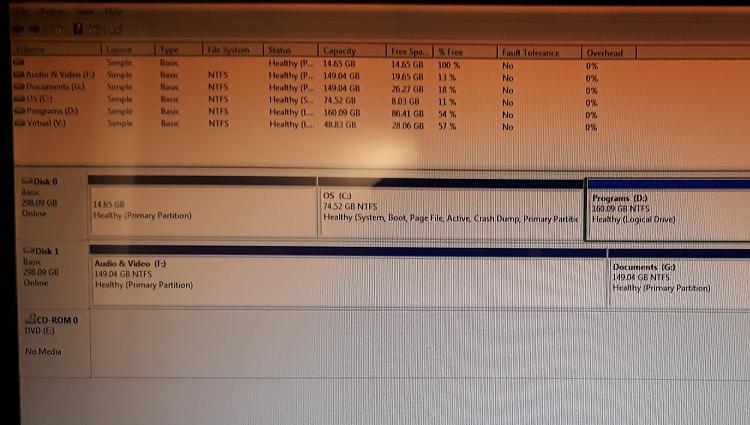New
#11
He is exaggerating, I have deleted the recovery partition all the time before without consequences. You can delete it with a partition program and then annex the 15 GB to your C drive, the app will automatically update the boot files to reflect the new parameters. But I can't stress enough, back it up first! That way you are insured nothing will go wrong.
As for why the 15 GB partition is there at all, the seller could've forgotten to reformat it, you might've selected the option to keep a recovery partition alongside your OS partition during installation, though they are typically a few hundred MB. If you assign that mystery partition a drive letter, you might be able to explore it. There are also plenty of specialized programs that can browse partitions including broken/deleted ones.
Btw, when I got my Vista box in 2008, it came with a 250 GB HDD with a 10 GB recovery partition at the front and the 240 GB C drive to the right of it. I deleted it without incident.


 Quote
Quote