New
#1
HP Photosmart2570 incompatibility
I have been unable to print from my Studio 17 laptop since buying it two weeks ago. I tried installing the original disks to two HP all in one printers .... one 2570 and the other HP 2700. Neither are accepted or recognized by Windows 7. Of course Dell refuses to help me resolve this issue unless I pay them $49.95 which was a "special rate" just for me. My frustration is that I have several software programs that were on my old laptop that are probably incompatible with 7 and as I begin to use my computer more I will be paying Dell each time a program is incompatible. They say the problem is an HP problem not Dell. Well both my printers are out of warranty. They work fine and I refuse to go out and buy a Dell printer just so it works with Windows 7. I have the feeling that I made a big mistake purchasing the 7 until some of the problems got worked out.
Can anyone offer me some guidance please?? You should probably know that I am borderline literate when it comes to computers. Thanks in advance.
meajha


 Quote
Quote , type devices to the search field and press enter to open Devices and Printers
, type devices to the search field and press enter to open Devices and Printers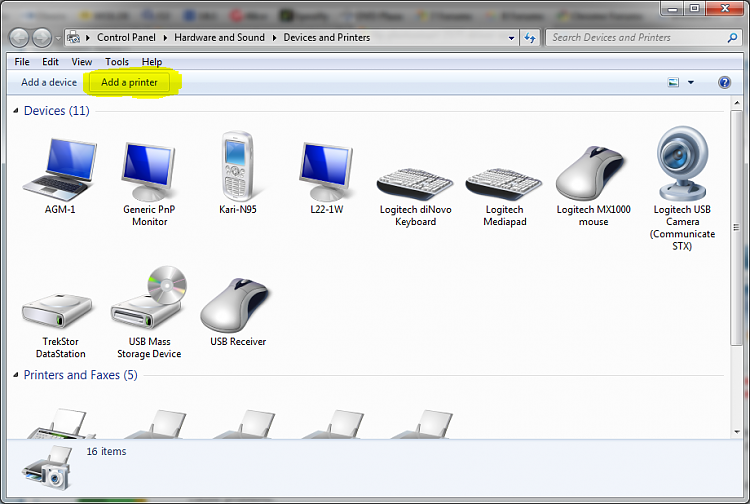

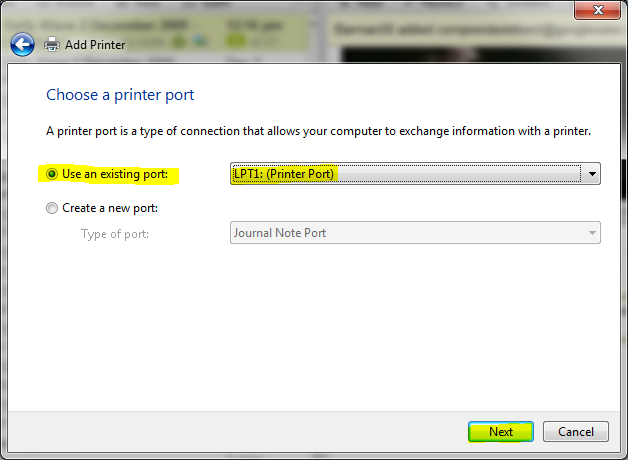
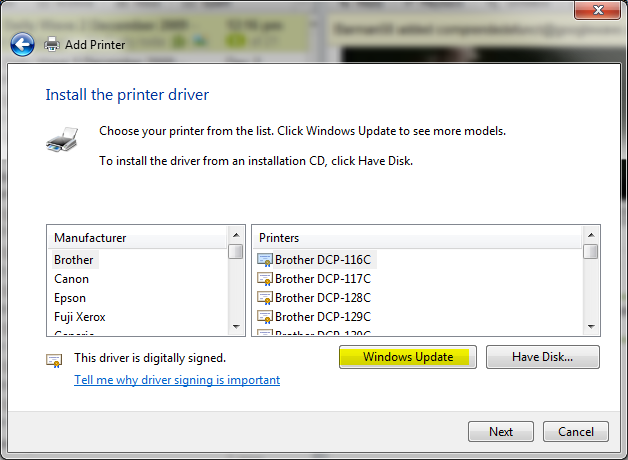
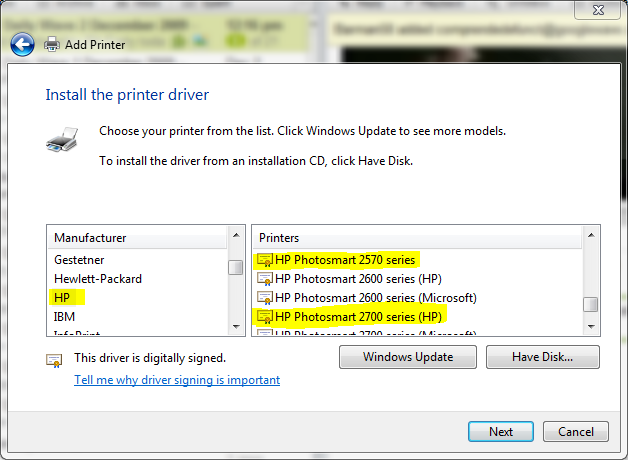
 meajha
meajha