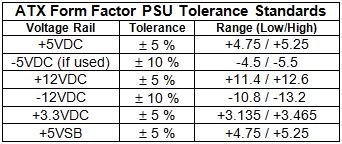New
#1
second display looses image
Windows 7 Ultimate + NVIDIA GeForce 9400 (latest drivers):
A simple Infocus X16 projector (no drivers) as second monitor looses the image after a view minutes following setup. Till than it works as supposed.
When I try to go into the advanced settings of the 2 display it blacks out for a while, comes back without mouse. Won't restart anymore.
The only remedy till now is to unplug the second monitor and force shut down (pressing power button).
The system works perfectly fine otherwise since a few months under heavy usage.
thanks in advance for any help


 Quote
Quote