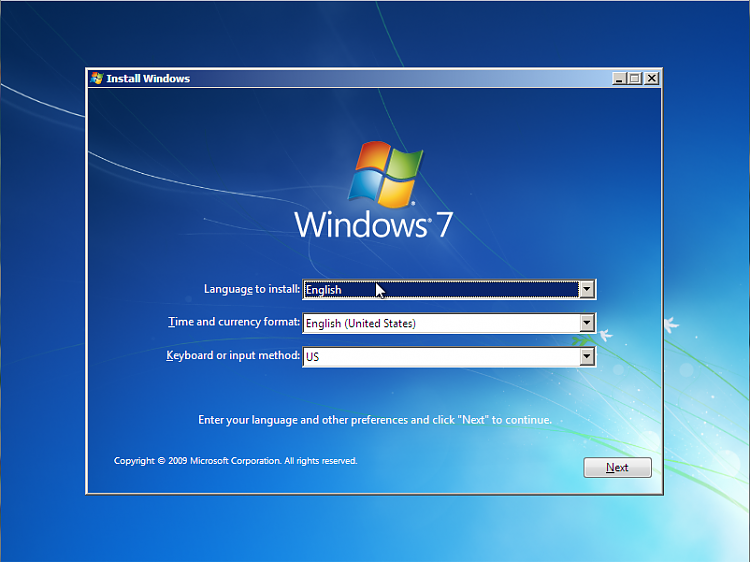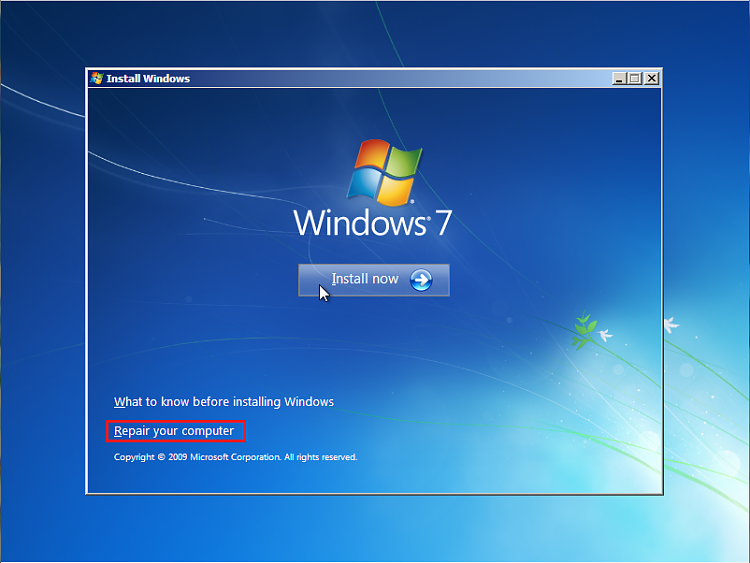New
#1
BOOTMGR missing when removing HDD1
Hi,
I have been dual booting XP on HDD1 and Win7 on HDD2 for a while.
Now I want to completely remove HDD1 from the system and only keep the current Win7 installation on HDD2 (not re-install Win7).
But when I remove HDD1 and switch the HDD2 SATA cable to SATA0 connector on the motherboard, I cannot boot at all because "bootmgr is missing".
I presume all bootdata is on HDD1. How can I get Win 7 to boot when only HDD2 is connected?
Thanks!


 Quote
Quote