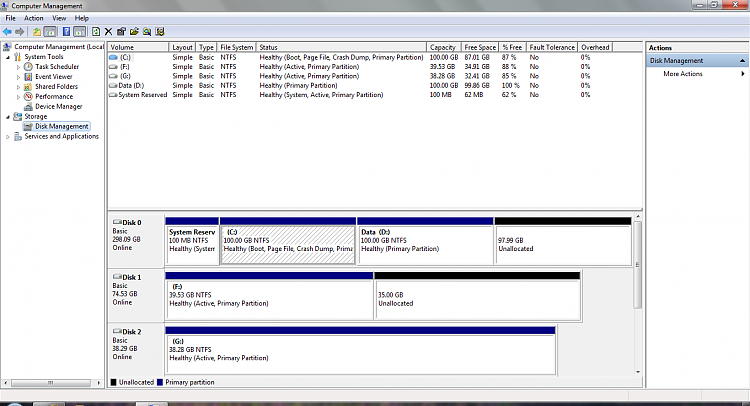New
#1
Partitioning a hard drive in Windows 7
-
-
New #2
Hello Pare,
It will not be a problem if you wanted to shrink C: a bit more to add to the unallocated space to create a new partition with. Just be sure to leave enough room on the C: partition to meet your needs. :)
I noticed that you also have 35GB of unallocated on Disk 1 as well. Do note that you will not be able to combine space from Disk 0 and Disk 1 together.
Hope this helps,
Shawn
-
New #3
Hi, Brink!
Thanks for your reply.
I found out that I only have 75176 MB of available shrink space. Divided by 1024 gives me
73 GB for my C:drive.
Well, I am not so sure that it will be enough. What do you think?
-
New #4
Pare,
If you plan to use the C for your system and program files, then that is plenty.
If you want to also put your data there then you could have problems.
You can "locate" the folders such as documents, pictures, videos and music to another drive and then there will be no problems.
Brink has written an excellent tutorial on relocated the folders.
User Folders - Change Default Location - Windows 7 Forums
Here's my present partitioning on my laptop:
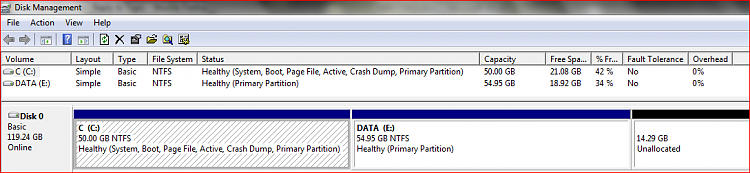
-
-
New #6
-
New #7
No problem, but can be problematic.
First see if diskmanagement will let you shrink the C partition to the size you desire.
If not, then use Win 7 Backup and Restore to make a system image backup that includes your C and D.
The backup is a safety measure.
Next, download, burn to CD and use Partition Wizard Partition Wizard - free download
I very strongly recommend reading and using this tutorial on Partition Wizard which was written by a person with much experience with Partition Wizard. Partition Wizard : Use the Bootable CD
I have used Partition Wizard with no problems, but since you will be manipulating the size and location of your partitions, error is possible.
I only do one step at a time. I decrease the size of a partition and 'apply" the decrease. Then I move the adjacent partition over next to the first partition. This is "applied".
Since you would then have two partitions with the first being the size you desire and the 2nd adjacent. You can terminate Partition Wizard and return to Windows 7.
Once back in Windows 7, then you can use Disk Management to extend the 2nd partition if you desire.
-
-
New #9
Hello pare.
I would be a very good idea to mark "Disk 1, partition 1" and "Disk 2 Partition 1" as " Inactive ", the "Active" flag is an indication that the repair utility uses and in the future if you ever need to use it having more than 1 "Active" will cause issues; have a thorough look at this tutorial for a further understanding, then use the info in Option Two #2 to mark these partitions as "Inactive" to save you some grief later.
Startup Repair - Run 3 Separate Times
-
New #10
Hi guys and thanks for the reply!
The partition wizard part sounds complicated and frightened.
I might take Brink's advice and extend the D:drive into all of the unallocated space,
and leave the C:drive as is.
About the disk 1 and disk 2 partition setting inactive in order to only have disk 0 active, I will have to tell you that I don't have Windows-managed dual or multi booting but I have Bios-managed dual or multi booting.
Will I still have to set disk 1 and disk 2 inactive?
Related Discussions

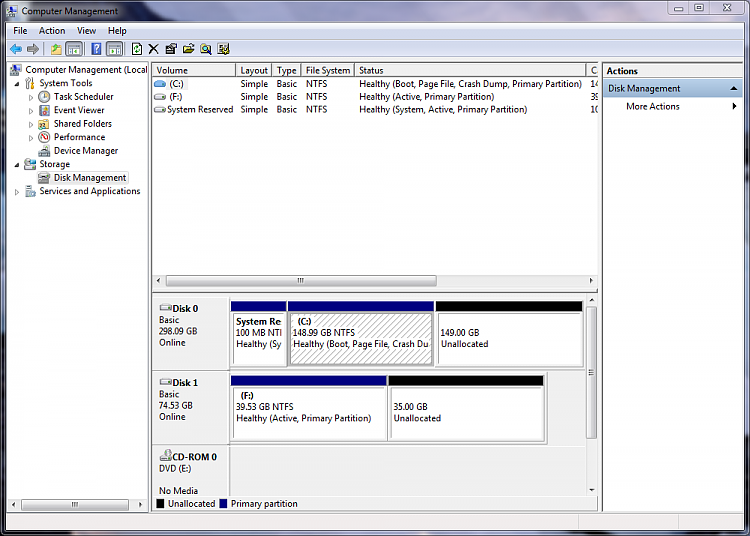

 Quote
Quote