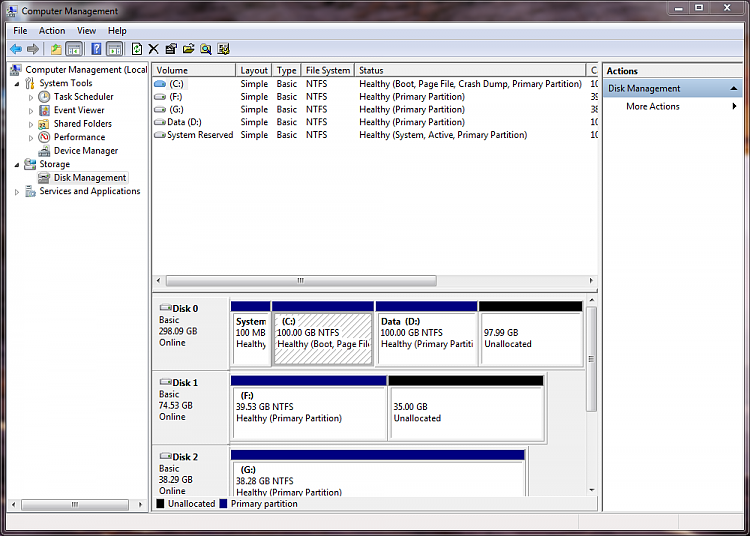New
#11
Yes, you need to do that, it's not that difficult and it may make your life easier if ever you have boot issues later.
Just open an elevated command window to do it like the link at Option Two #2 shows.
You can keep the tutorial snip on the screen and place your command window so you can see both at the same time just like I did in this snip below.



 Quote
Quote