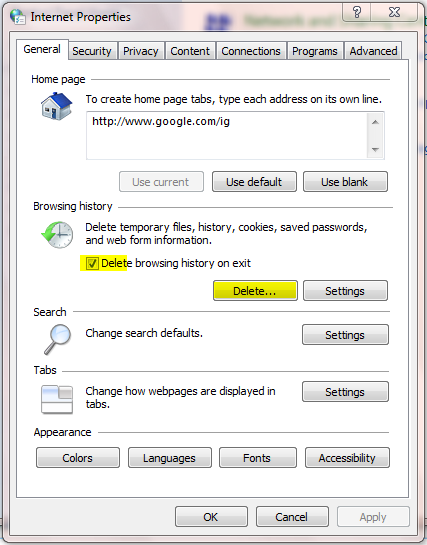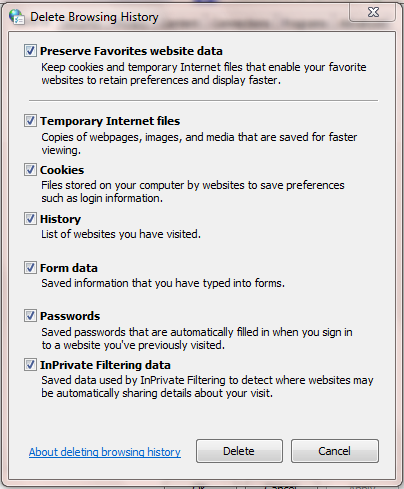New
#1
Copy win7 system files to new formatted harddisk
Hi All,
I used 32 bit win7 on a laptop with 200GB harddisk. As the time went by, it has becoming full. I want to reformat the harddisk but I don't want the hassle to reactivate the windows. I would like to know how to backup the windows system files only but not files that have been installed by other software. It should include the driver files needed by windows to operate.
I am not sure if I can use the recovery disk created by windows it self to copy windows system files to a new formatted harddisk.
Any enlightenment will be highly appreciated.
Thanks in advanced.
Best regards.


 Quote
Quote