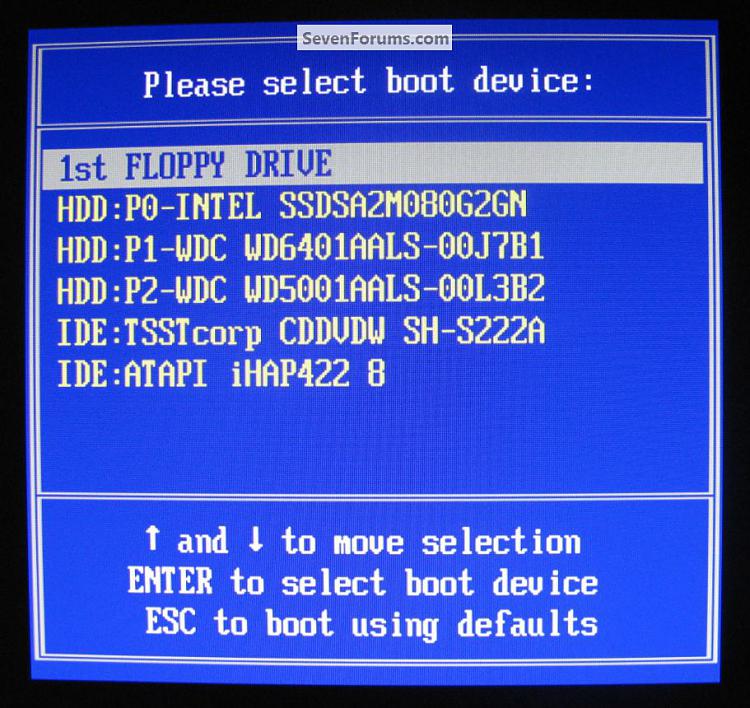New
#1
New install help
Hello All,
This is my first post in this fantastic forum, what a wealth of info.
I have some questions in regard to installing Win 7 on a new drive inside my current machine which also has Win 7 on another drive, then I wish to delete my original Win 7.
I have looked at the sticky posts above but not quite sure what to do, or which ones apply to my problem.
I am looking at installing a OCZ RevoDrive x2 240GB PCIe in my machine, installing win 7 on it and using as my default OS. I would like to get the OS up and running well on the new drive and after a time when I think things are running well, delete the original OS.
I don't want to just clone the original OS to new drive but a clean install.
Can this be done, and if so is there somewhere on the site where I could look for direction?
Thanks for your help in advance


 Quote
Quote