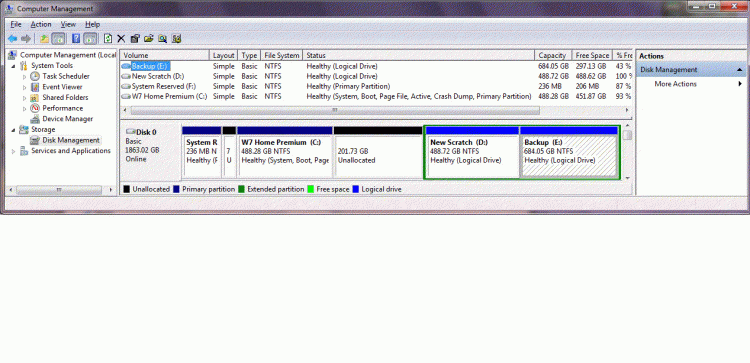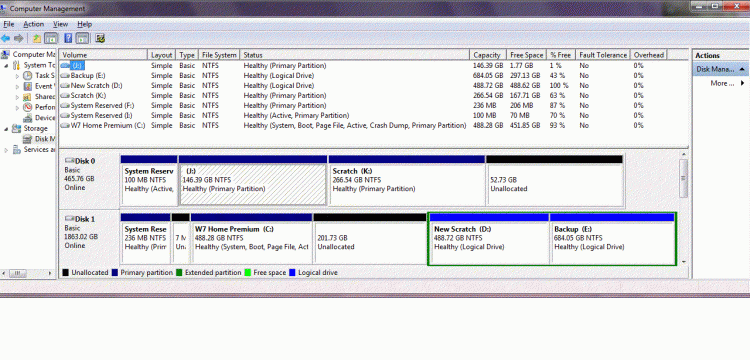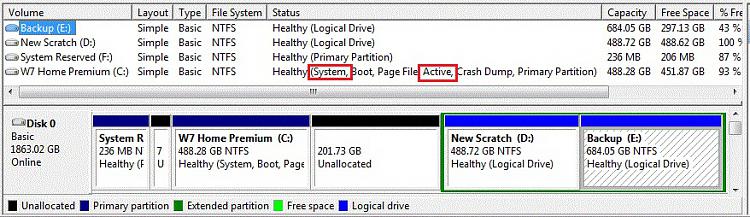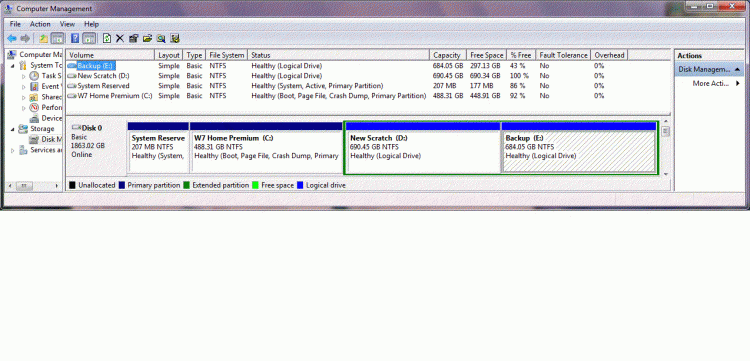New
#11
Thanks mjf - hopefully I won't be needing that now but useful for anyone else who finds themselves in the same situation. Similarly in response to gregrocker in case it helps someone else (I'm happy with it now)...
I looked at the post but my installation process seemed to differ, or I misread the post or terminology. I wasn't able to get into windows doing a vanilla install (ie just a blank hdd in the machine). I was asked for the product key during the install and irrespective of whether I selected validate now or later it wouldn't go further with the key (so I couldn't get into windows to adjust the registry). I could only get beyond entering the key if I booted with a disk connected that had a windows installation, then my best option was to install onto the second (blank) HDD which is what I did.
Yes, I had to set it as active and I ran the DVD repair console 4 times. The first two times it reported it had done something and when I looked at the details it looked like it was making progress. The third time it reported it had fixed something but when I looked at the details it didn't indicate any changes - just said something like "confirmed it looks ok". I also ran it again after the BCD error booting from the HDD at which point it said it couldn't find any errors.
Just to recap what's where, disk 1 had a 100MB reserved partition and the original non genuine windows. From there I set up a "clean" W7 install on a reformatted drive 2 (albeit booting from disk 1). Then to get a clean install booting from disk 2 I disconnected disk 1, created a 200MB reserved partition at the start of disk 2 then reinstalled W7 over the first clean install (which was save in a windows.old folder).
With just disk 2 connected it shows both the 200MB reserved and windows partitions as primary but only windows partition is active... so maybe it's not using the reserved partition (and perhaps I didn't set it to active originally, although I thought I remembered doing so)? Tapping F8 during install I have a repair install option.
With both disks connected, and booting from disk 2 again, I see all 4 partitions as primary, my windows partition on disk 2 is active and (seems odd to me) the reserved partition on disk 1 is active (windows on disk 1 isn't active).
I'm not sure whether I've explained that well, but I've several other data partitions on the disks and it's really difficult to look at the screen shots from disk management and make any sense of them which is why I've not posted them.
So maybe setting up that 200MB partition was a waste of time as it's not being used, but then if it's not needed either (I can boot from the install or recovery/backup disks) then nothing is lost (except me, I'm now confused!).
Thanks
Andrew


 Quote
Quote