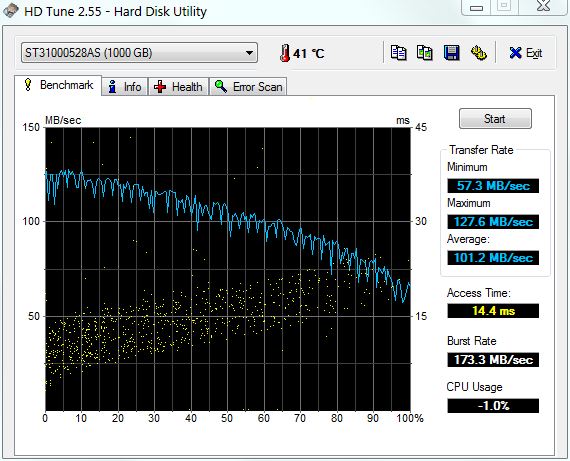New
#1
New 1tb Drive best practice for partitions
Hello, I am about to receive a brand new 1tb hard drive (2 now) and have binged and googled myself to nothing but frustration from peoples 4-5 year old opinions. I know what I am looking for is really just an opion, but what is the best practices so to speak, with regard to partion sizing and performance?
I have been thinking about prepartioning 200G for windows and the rest for mass storage. Then making another 200G on my old 1tb drive and make a copy of that partition and remove the drive letter in disk management of the copy and just use that as a ready to go backup. Then run windows startup recovery once and I have a dual boot with 2 working windows 7 should I need it for a backup. Is this a good idea?
Does it matter if it is a clean install as far as performance on the disk or can I just copy my currently working fine windows partion to the new one. If I use acronis or something will it still put everything starting right at the edge of the disk the same as if I did a clean install?
Does windows 7 do anything while installing that would help performance wise if I don't prepartion it -say I just unplug the old drive and put the raw drive in and install windows (what my dad thinks)?
Is it a good idea to make smaller partions or just leave it one? Gamming performance is of most crucial importance. Thank You in advance to anyone who takes the time to help me.


 Quote
Quote