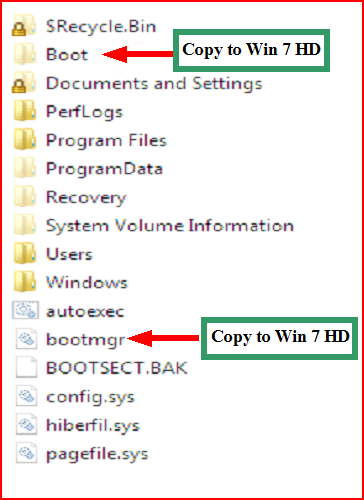New
#1
Moving bootmanager from "Storage" partition to "System" partition
Hey, whats up? New here.
Right now my hard drive is split up into two partitions: System and Storage. However, when installing 7, for some odd reason, the installer put the boot manager (I think it is the boot manager) on my Storage partition, when I want it on the System partition. Is there a way I can non-destructively move the boot manager to the System partition and redirect to boot from there, instead of being located on the Storage partition and booting from the System partition. In essence, I want to move it and tell it to boot from itself. Is there a way to non-destructively do that?
Also, according to this tutorial (Product Key Number - Uninstall and Deactivate in Windows) I can deactivate 7. I was wondering, does that free up the install key for another use or is that use of the key permanently lost even though I deactivated 7?


 Quote
Quote