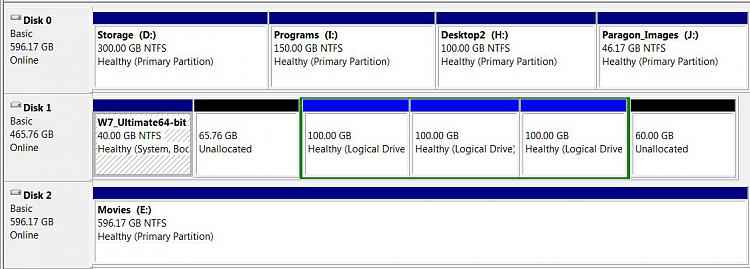New
#101
In need of simplified install instructions for SSD (please read).
-
-
New #102
I can't yet, unfortunately. The GPU was faulty Awaiting a collection of this one, and then a replacement to arrive. On-board graphics at the moment! Still, got a few little ones that'll run on on-board graphics if I do bet bored on this very uneventful Sunday :)
Okay, question time! I may have asked these before, but I've lost track of what I have and havn't asked, so I'm gonna start fresh it to get all the information I feel I need.
So, why would someone want to create partitions in the first place? Is there a reason why the full size of the SSD or HDD can't be one big partition, as opposed to two or three smaller ones?
Also, to Steve. I recall you saying to leave Program Files and Program Files (x86) on the SSD, but move all the user folders (Documents, Music, Videos etc.) to the HDD. What if I wanted to install a program on the HDD?
Did you just mean it in a way that I can create my own Program Files folder on the HDD, but not to move the current Program Files folder from the SSD with all it's contents to the HDD? So I can have a Program Files folder on each, and install those I want on the SSD to teh SSD, and those I want on the HDD to the HDD?
Thanks again guys :)
-
-
New #104
A hard drive can't be used until it has a partition.
Worldwide, I'm pretty sure most drives have a partition that contains both the OS and data. Users then just organize their data with a folder structure in that single partition.
The conventional wisdom on this forum is to make at least 2 partitions, so you can put the OS on one and just your data on another.
That's what I do, but I'm not a hard-core believer in it. Nothing wrong with a single partition that I can see. If your hard drive fails, you lose all of its partitions. If you have to restore Windows, you can do so regardless of the number of partitions you have. Any sane user has separate backups of all data on an entirely separate hard drive anyway. Separate partitions might save a little time in some situations.
It's one of those never-ending arguments like defragging and swap files. When the smoke clears, it's mostly personal preference, habit, and dogma. Discussing it rarely leads to any changed minds.
-
New #105
User Folders Change locations
Another User folders change locations
The Program files folder and Program Files X86 folder are an integral part os the OS and must stay on the OS. I have rarely installed a program to another hard drive so maybe someone else will help. The times that I have, I simply created a folder and named it the name of the program. During the install process, most of the time you have an option of where to install the program. I navigate to the new folder I created on the HDD and install it there. I have not had any problems doing it that way, but again have only done it a few times.
When you move the user folders, create a file on the hard drive called Users. Within that file, create another file named your user name. Navigate to C/users. open that folder. you will see your user name, Public, any other users you have set up and may see a default file. You are only going to move your user name folders to the new location. I just open up the folder C/users/my username and copy that to the other hard drive E/users/my username open my username folder I created and paste them there. Now, when you go to move the individual folers in C/Users/your user name/my Documents you will have a folder by the same name on the other hard drive to move it to. The public folder in C/users is used to keep the folders you have shared with others. normally, if you are not a member of a group and have not shared folders with that group, the public folder will have little to nothing in it. You can go through the same process to move public folders to the other HD.
I hope I answered you questions and explained it clearly. If not, those links should do a better job. The short explanation is you want to move the folder C/user/bret/my music to E/user/bret/my music. and the same for each folder you move.
-
New #106
Teds explanation was very good. He is right, a picture is worth a 1000 words. From looking at it, he uses partitions to seperate different things and serves as a good example of the reason for partitions.
-
New #107
You are certainly right. It is a personal preference whether you seperate the data from the OS or not.
I do it mainly because the backup cycle for my data is different than for my system. I make frequent changes to my system but hardly ever add or delete any of my data, Thus I image the system more frequently than my data. The images are smaller too when they are in seperate partitions..
For other people it may be just the other way around. So the data needs to be backed up more frequently.
I do leave, however, the standard user folders that come with the system in the OS partition. For my own data I define new folders on the data partition and Include those into the respective libraries. The reason for that approach is because many programs need e.g. the Documents folder as a repository for their own files. Examples are Macrium, Norton, Format Factory and others. So those do not get mixed into my own folders and will be imaged with the system.
So yes, seperating my own data from the OS is a personal preference, but for a number of good reasons.
-
New #108
So, organization? Couldn't you have done that anyway on one big partition with folders?
Right. So that sounds like something I'd like to do for the SSD. One partition for the OS, and one for any programs I do install on the SSD. But looking at my partitions, I have this right now:

Can you give me a quick rundown of what the 'System Reserved 100MB NTFS' part is? And the OS, that's on the remaining 58.50GB right? Is there no way to put the OS into a partition now, or is that something that should have been done before the install?
Also, I don't have another storage device to make a backup on yet. So what I could do when I have everything where I want it is make a backup of everything in it's current form on the SSD onto a partition on the HDD just incase the SSD ever fails, right? I'll pick up a small external HDD another time then for backups.
-
New #109
I fail to see what you are trying to accomplish with that. Moving the programs to another partition will just complicate your life. E,g. when you image, you always have to image 2 partitions - and for the restore it is the same. I would leave the programs with the OS.So that sounds like something I'd like to do for the SSD. One partition for the OS, and one for any programs I do install on the SSD.
The 100MB system reserved partition contains your bootmgr. Do not touch it because else you system will not boot any more. If you image with Macrium, I recommend to image it only once and put it into a seperate folder - just in case. With a system restore of the C partition, you usually need not restore the 100MB partition. But make sure that you do NOT mark the C partition as "active" during the restore.
An external disk is essential. Buy one asap - minimum 500GB. In the interim you can image to your HDD. Once you have the external disk, alternate the images between the external and the HDD. That gives you extra security.
-
New #110
Few people would advise you to put your programs and OS on separate partitions. No reason for it. Put your programs on C with the OS.
I think that little 100 mb system partition contains your boot files. That's a standard thing that you normally get with Win 7. It can be avoided if you use diskpart during the installation. See my disk management below. My boot files are on C because I used diskpart to avoid that little system partition. It's no big deal. Your way works fine.
No reason you can't make an image of C and put it on D. That's what I have done. You don't need a separate small external HDD.
Related Discussions



 Quote
Quote