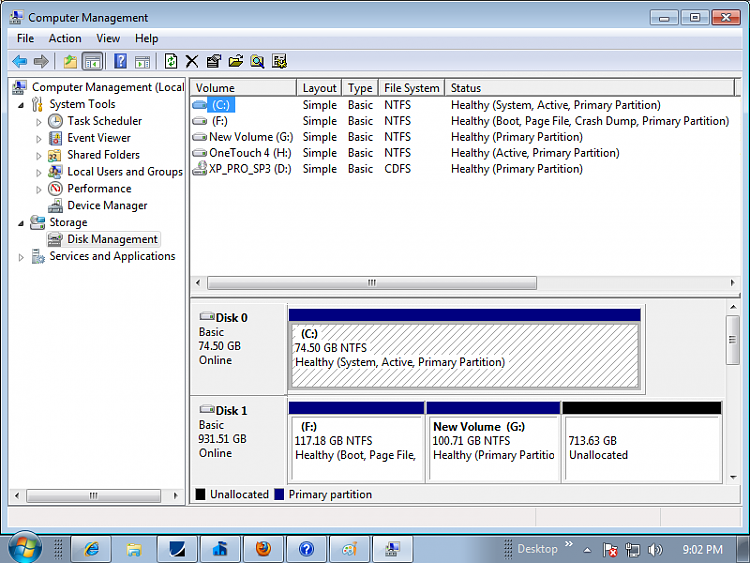New
#1
New 7 install on added HDD,Dual Boot XP Pro
I tried to use a tutorial from your Windows 7 help and support, titled "Windows 7- Dual Boot Installation with Windows 7 and XP", without success. This is a Dell Optiplex GX280 with a possibly failing Seagate drive with Xp Pro on it, so I bought a Western Digital 1TB and a Dell Windows 7 Pro OEM DVD. I did the "7" install first as was recommended by Microsoft but first partitioned (3) the new WD HDD and installed 7 PRO, then read the tutorial, so I unpartitioned the rest of the drive and proceded to "shrink" the remaining to provide a 100 GB partition and followed the tutorial from there. It was supposed to give me the list of partitions on re-boot to choose from and then press F8 to install to that partition, having the install disk in the drive. It instead provides a dual boot option between the two operating systems which are on two separate drives. It offers Windows 7 Pro or the "older OS" but no option to choose the shrunk drive. Do I need to disconnect the old drive to get this tutorial to work?


 Quote
Quote