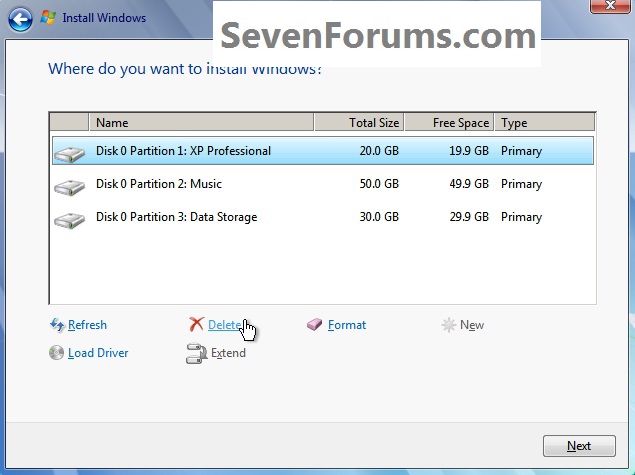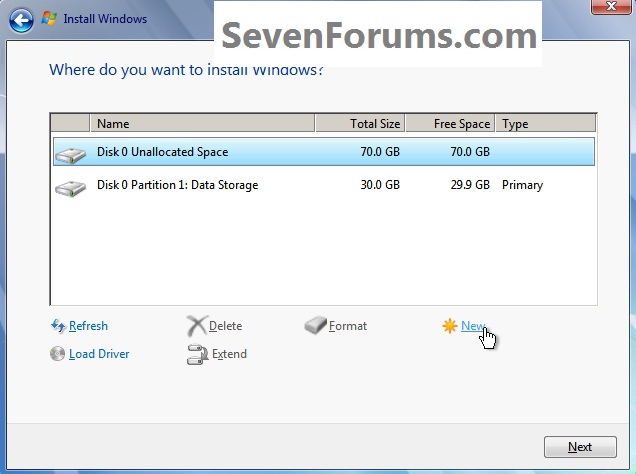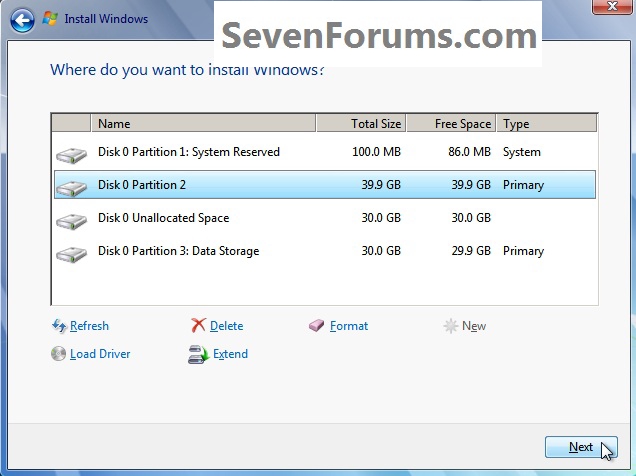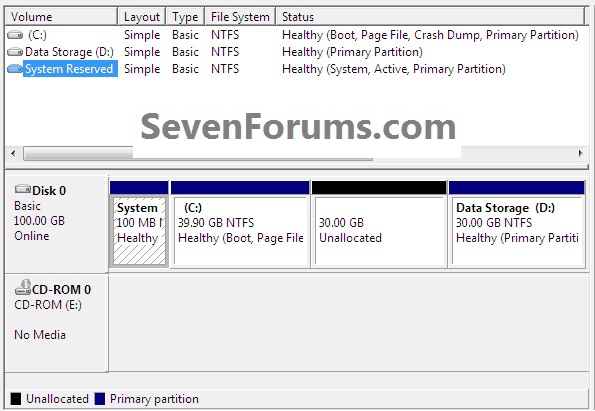New
#21
What you are gaining by creating a System Reserved partition is having the Repair console normally only on the DVD/Repair CD placed on the F8 Advanced Boot Options menu. We report, you decide.
If you create one before install as suggested by BarefootKid then I would mark it Active to make sure installer writes SysReserved to it.
If not, you can do all of this with Disk Mgmt and installer. Shrink Win7 down to around 100gb, create Data partition, move data over to it. Partition or Volume - Shrink
Partition or Volume - Create New
Then just format and install to C from booted installer: Clean Install Windows 7


 Quote
Quote