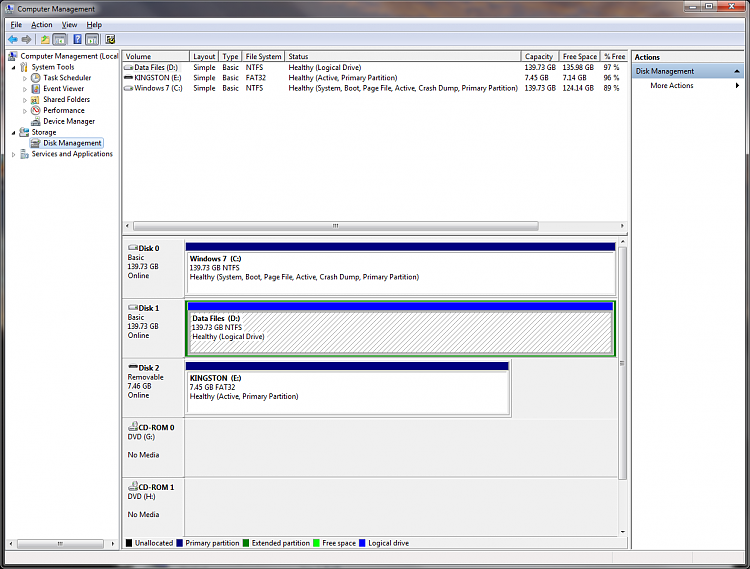New
#21
Good work Dusty. Now I would delete D and extend C into its space using Disk Mgmt
Next, Please again tap F8 at reboot to access boot manager.
Choose Win7 HD to boot then immediately begin tapping F8 again to access Advanced Boot Options menu.
Is Repair My Computer on this menu?


 Quote
Quote