New
#1
Start up failing after removal of second hard drive
Hello,
I recently decided to remove one of my hard drives for use in another PC.
Ever since removal I have not been able to boot back into Windows, I just get a black screen with a flashing _ in the left hand top corner.
I have tried Startup Repair and also manually rebuilding the MBR.
The partition status when I have a look at it with Acronis Disk Director is also marked as Active, System and Boot.
I did notice at the bottom of the startup repair diagnosis and repair log that I have attached to this post that is says "Boot status indicates that the OS booted successfully."
It would be a great if someone could help me with this problem, it's really starting to drive me nuts now.
Ben.


 Quote
Quote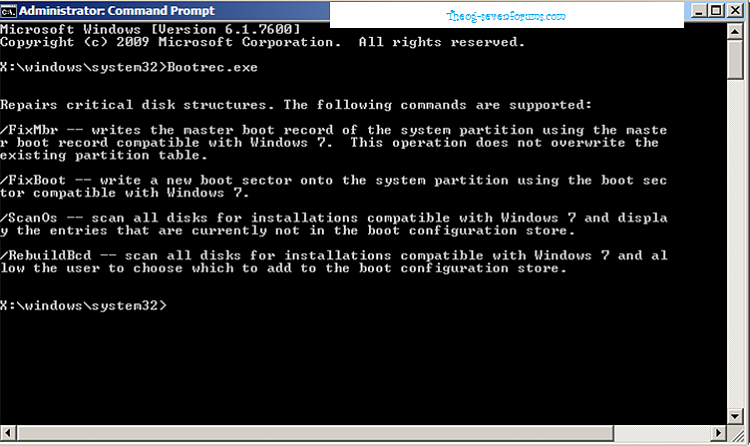

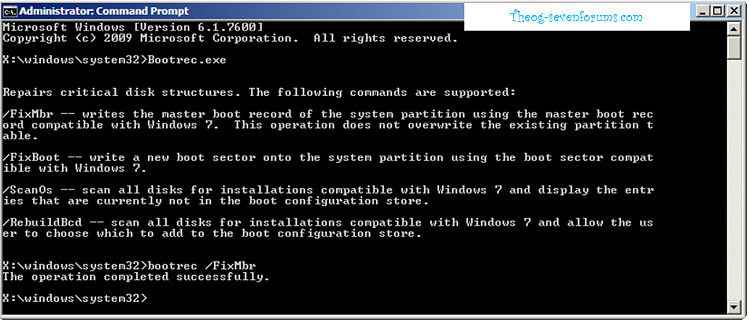
 Yes just a minute or two late.
Yes just a minute or two late.