New
#21
Yeah just the whole drive as one. Fantastic!!! I'll try that tomorrow after work and see how I get on. Thank you for the information it is very much appreciated.
Jacka
Yeah just the whole drive as one. Fantastic!!! I'll try that tomorrow after work and see how I get on. Thank you for the information it is very much appreciated.
Jacka
Since you're going to back up the data externally, just boot the Win7 DVD to clean reinstall, choose Custom Install, then delete all partitions, then with Win7 all you need to do is click Next and it will format the HD creating the 100mb System Reserved boot partition, with the rest as the Win7 partition as you say you want.
Follow these steps to get a perfect install: Reinstalling Windows 7
Don't want to have any partition at all. Just one big free drive. I'll try the above from ignatzatsonic and see how I get on.
Hopefully it will sort it
If you really do want one partition, it can be done without resorting to Diskpart.
Boot into your Windows DVD and go for the Custom install. When you get to where you can create a partition, delete any partitions already on the drive, and then ask Windows to create a new partition.
You'll be prompted that Windows will need to create a system reserved partition as well. Let Windows do that, but then delete the new partition you created, and then extend the 100 Mb system reserved partition to take up all the unallocated space on your hard drive.
You now have one active partition for the hard drive that will contain the master boot record, Windows 7 and your applications when you install them.
Partition the Hard Drive in a Windows 7 Install
Follow step 6. For each partition.
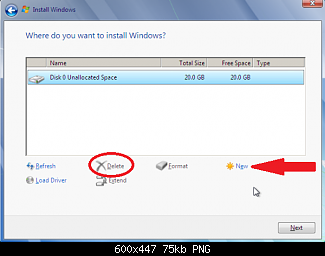
I’m really confused now. You must all be speaking to me in 0s and 1s.
This is what I had:
I had one partition with 36gb which held stuff on from the PC manufacturer (as in Mesh)
I then had 892gb which was my main hard-drive filled with my music, videos etc etc.
What I want to do is reclaim that 36gb and have one full drive again so....
I went to delete the 36gb in the windows 7 setup it wouldn’t let me. I then went into diskpart and deleted it.
I now have one drive which is the part with 892gb on it. I’ll post pictures later if needs be.
If I perform the new installation without creating any more partitions and doing anything else will I just get one space that will show 928gb (892gb+36gb) or will I need to do as ignatzatsonic has described?.
When you say boot from disc does that mean switch the PC with the disc in?
Cheers for the help
Jacka
You are making this much more difficult than it needs to be.
If you want ONE repeat ONE partition covering the entire drive, follow my instructions. That will create one partition.
You won't be in diskpart for more than a minute or so and then you will be dropped back into the installation.
You could also use Gregrocker's method. That will leave you with TWO repeat TWO partitions. A little tiny one of about 200 mb for your boot files and another one covering the entire remainder of the drive.
Either way works.
Don't agonize over the method.
You said you wanted ONE partition. My instructions using Diskpart witll do EXACTLY that.
You have to boot from the install disc.
LOL
Apologies I know I am, just confused with the different methods. I will follow you're method and go from there.
Cheers
Jacka
Well you may have guessed it... I mucked up somewhere.
Set the installtion away from windows (as I couldn't do it from booting the pc up) pressed custom install, there was on the one drive showing 892gb clicked next and it started the installation. Never asked for language settings until the end when it asked about region.
I tried doing the clean in diskpart at that point but it wouldn't let me as it contained "current boot system".
Any ideas??
Sounds to me like you are NOT booting from the installation disc.
Did you go into the BIOS and ensure that your PC is set to boot from the DVD drive first, rather than from the hard drive?
You can certainly use Gregrocker's method and end up with 2 partitions. It hardly matters.
But you have to boot from the DVD.