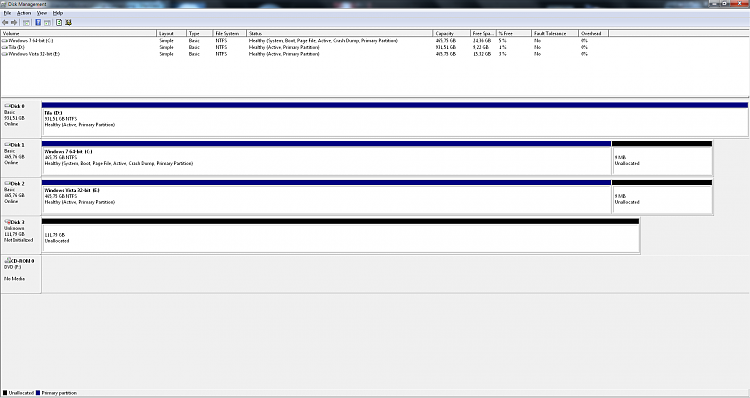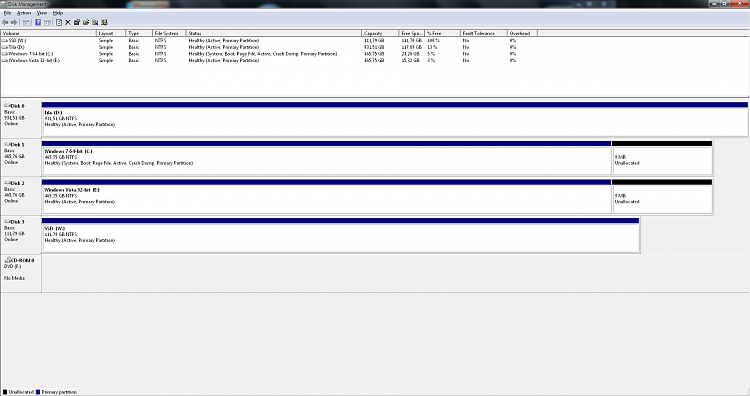New
#1
Transferring my Win 7 installation to an SSD in a dual-boot system
Hello!
I've got a brand new SSD waiting for me at the post office, and what I need to do is the process described in this helpful tutorial SSD - Install and Transfer the Operating System -- but my specific situation is that I've got a dual-boot system:
There's drive C with Windows 7 64-bit,
drive D for general storage,
and drive E housing Windows Vista 32-bit, into which I sometimes boot for running incompatible software.
When I boot into Vista, drives C and E swich places in the nomenclature (E becomes C in Vista and vice versa).
There's also a special guest, drive B which is my big external HDD, powered only when I back up or restore my stuff.
So here's my current plan.
1) I back up everything using my backup software, which is Paragon Backup & Recovery 2010 Free Advanced.
2) Using the backup image of C, I copy my C drive (or most of it) over to the SSD (after having prepared it as per the instructions in the tutorial).
3) Not 100% sure what happens next. I have to edit the drive letters and boot settings (using EasyBCD, perhaps?) so that the SSD takes the place of drive C in the drive setup and in the windows boot manager. Ideally, the dual-boot with Vista remains intact and everything remains seemingly the same, the C drive just housed in a different piece of hardware, and the old hdd (now drive X or whatever) becoming a (second) generic storage drive.
I don't feel like doing this trial-and-error just on my own. Any tips? What do you think about this project? Should I just uninstall Win7 and reinstall it from scratch onto the SSD? I'd hate to do that, because then I have to reinstall a lot of stuff and configure my system back to how I like it.
Many thanks!


 Quote
Quote