New
#91
By the way disk 0 says unallocated space. Total size 465.8 gb and free size 465.8gb.
By the way disk 0 says unallocated space. Total size 465.8 gb and free size 465.8gb.
Below are the the set of steps you needed to do in Diskpart.
Did you do all of these steps, including format?
Boot from your install disk and then:
1. Once Windows 7 Setup is loaded, press Shift + F10 keys at the first setup screen (which allows selection of language, keyboard and locale). A Command Prompt window will be opened.
2. Run Diskpart, the built-in disk partitioning tool of Windows 7, with the following command:
diskpart
3. Type in the following commands one by one, followed by the Enter key to create a partition (text in brackets are comments only):
list disk (to show the ID number of the hard disk to partition, normally Disk 0)
select disk 0 (change 0 to another number if applicable)
clean
create partition primary
select partition 1
active
format fs=ntfs quick
exit
4. Type exit at command prompt to close Command Prompt window.
You will be returned to the Windows installation disk interface and continue as normal. When you get to the screen that asks where you want to install Windows, direct it to the partition you just made in Diskpart.
Okay right now its still installing. So after i install it. I have to do it over again but with the partition?
Below are the the set of steps you needed to do in Diskpart.
Did you do all of these steps, including format?
Boot from your install disk and then:
1. Once Windows 7 Setup is loaded, press Shift + F10 keys at the first setup screen (which allows selection of language, keyboard and locale). A Command Prompt window will be opened.
2. Run Diskpart, the built-in disk partitioning tool of Windows 7, with the following command:
diskpart
3. Type in the following commands one by one, followed by the Enter key to create a partition (text in brackets are comments only):
list disk (to show the ID number of the hard disk to partition, normally Disk 0)
select disk 0 (change 0 to another number if applicable)
clean
Didn't i just do this earlier?
I just got online today and am not sure exactly what you did in Diskpart.
There is more than 1 way to skin a cat.
You can make your partitions and format in Diskpart if you want to, or do that later in Windows installation.
If you are installing now, it looks like Derekimo got you straightened out.
When the install finishes, post another picture of Disk Management so we can see what you have done.
Good luck.
Okay windows is installed. So right now you want me to do those things first before installing the drivers right? And yes, i have the application cd for the drivers.
Hi. In order for me to actually post the picture, i need internet on my desktop. So i would first need to install the applications on my desktop first.
I'm posting on a laptop now...
So you want me to install the drivers then? I could just type it out what i see on the disk management.
If you are not getting the Drive Options (Advanced) choice on the Drives Selection screen:
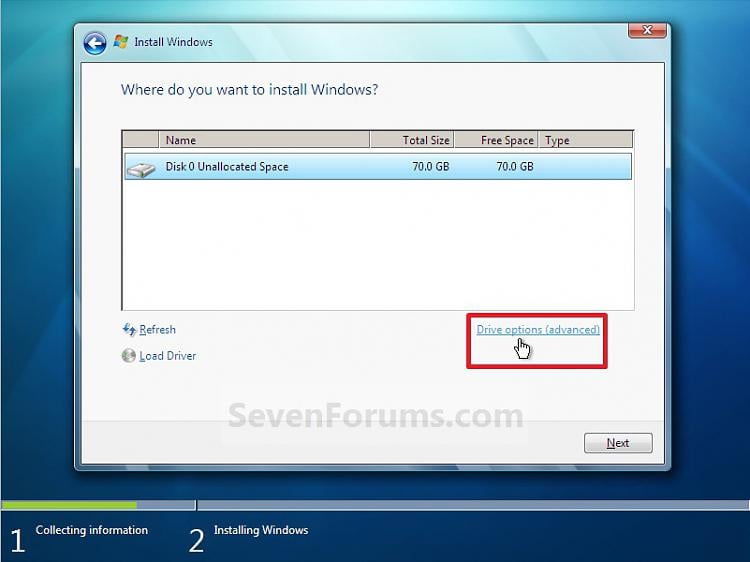
it means you are not booting the installer but running it from Windows. You should always boot the installer. How to Boot your Computer from a Bootable CD or DVD
Then follow these steps to get a perfect clean reinstall of factory OEM: Reinstalling Windows 7
In your case with the Dell, I would leave the OEM and Recovery partitions as OEM contains the onboard Dell Diagnostics which you can run from Win7 or from boot to check your hardware if there are problems, and the Dell factory Recovery can be made to run if you ever want to restore your computer to factory condition to sell it or return it for warranty service, etc.
However if you don't want the Recovery partition, or have made the disks already and feel they are sufficient, then you can delete Recovery partition along with C when booted into installer, create a New partition(s) as you wish, then choose the first empty partition to format and install.
The last partition listings you posted look correct so if you want to keep it, fine.
If you want to get the cleaner install by correctly booting the installer then follow the steps I have repeatedly linked for Reinstalling Windows 7
Greg, yes i had that picture. I then clicked next instead of new because derikimo said clicked new.