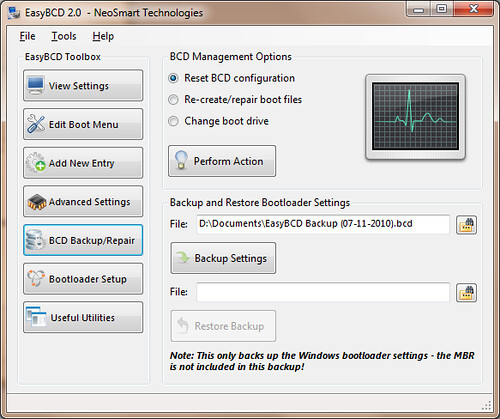New
#31
read the error message! you wanna backup "system reserved" as well because it is part of the boot process. It's less then 500MB so at least 50MB free space is needed.
What you can do:
Do all resizing, moving using free "partition wizard" for example.
- I assume "system reserved" is before OS partition. See "disk management"
- Shrink OS partition a bit. move partition to the right, so create unused space on the left
- enlarge "system reserved" to about 400MB
- perform a "startup repair" through booting from "system repair disk" if system doesn't boot
other method is delete "system reserved" partition. it's only used as bootmanager and bootmenu. Also for bitlocker but you don't use that I assume. It's very easy to move bootstuff to OS-partition. If you want that, please tell me


 Quote
Quote