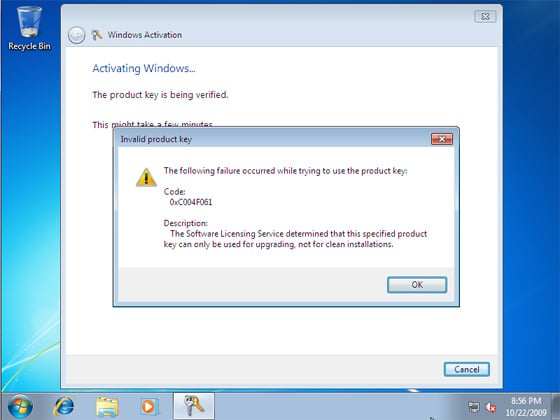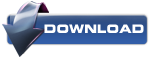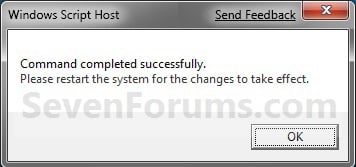New
#11
What do I do after I complete the "Clean Install with a Upgrade Windoes 7 Version"? I tried entering the product key after that and it didnt work.
I tried doing the System Restore Point, but that didnt seem to do anything?
Then I tried calling, and they said I would have to install Vista first and then install Win 7? I dont have the Vista disk or the product key for it since it's 5 years old and I didnt keep good records like that back then. They tried transferring to Customer Service, but that was taking for ever and it's late, so I hung up.


 Quote
Quote Note
Note