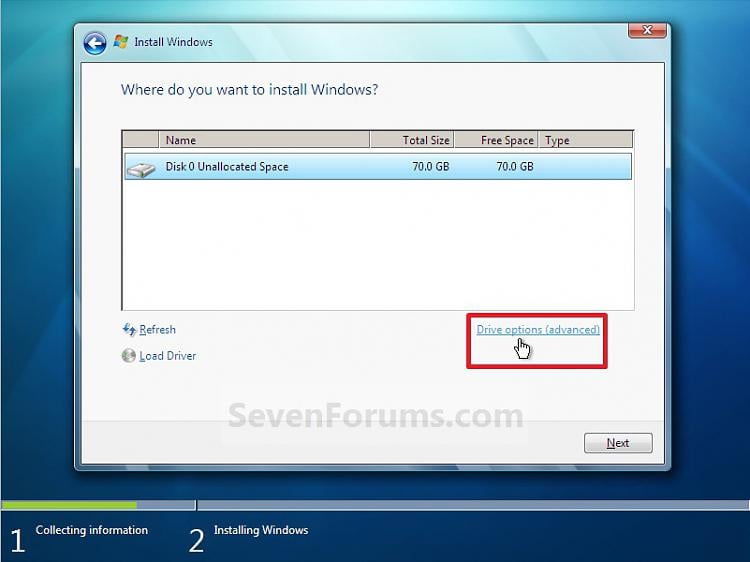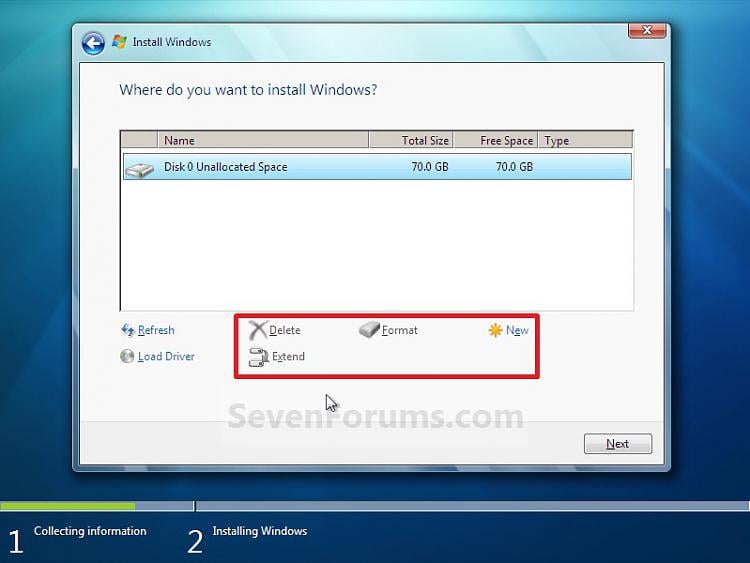New
#1
only 'Windows Error Recovery' screen during clean install to SSD
I'm weeks of spasmodic attempts into replacing my old C-drive with a new SSD and a clean install of Win7, 32 bit, so there's a lot of history I will spare people - ask me if there's something you think might be pertinent.
Here's the current loop:
Following Sandisk's instructions on formatting SSD for use as OS with Win 7:
1) I verify BIOS - SATA is (as before) set to ACHI
2) I place Win7 upgrade disc in drive, hoping to use "Option 1 - normal clean install" (from Clean Install with a Upgrade Windows 7 Version )
3) I get "Windows Error Recovery" screen, stating "windows did not shut down normally" (white text on black screen), with two options - start normally, or startup repair.
a - if I select "start normally,"
it merely returns (after a minute or two) to the same Error Recovery screen after some POSTs (nothing other than single-beep) - no request for my input, no "press any key," etc.
b - if I select default ("startup repair") option load: "Windows cannot repair this computer automatically" ultimately results after a lot of attempting to repair, etc.
PC will still run OK from old HD when connected, and shows the SSD in Disk Management with a "System Reserved" 100 MB (F) partition along with a 112GB (E) partition. I keep thinking I need to wipe those and try again, but not sure how or if that's even worth trying.
I did have the same SSD up and running Win 7 for a brief time - didn't start at some point afterwards...
What's to be done about this?


 Quote
Quote