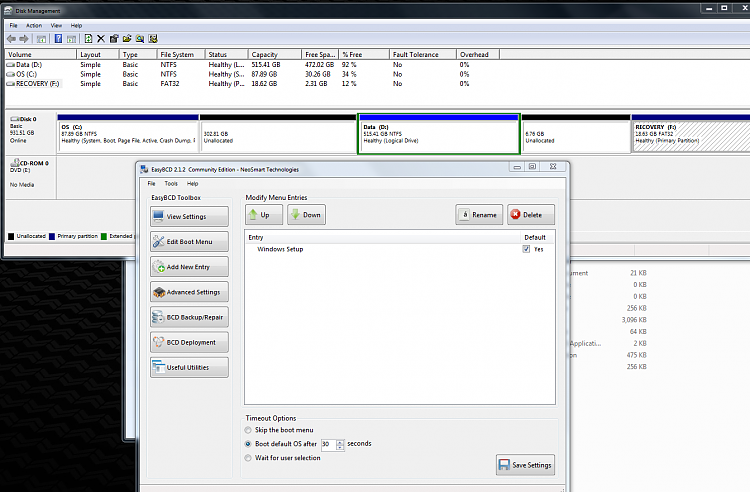New
#1
Debugging BOOTMGR/BCD at boot time using BCDEDIT
Hi,
When booting into my RECOVERY partition (drive letter R: ) I get the following error:
=======================Windows boot manager=======================
Windows failed to start. A recent hardware or software change might be the cause. To fix the problem:
1. Insert your Windows installation disc and restart your computer.
2. Choose your language settings, and then click "Next".
3. Click "Repair your computer"
If you do not have this disc, contact your system administrator or computer manufacturer for assistance.
File: \Boot\BCD
Status: 0xc0000225
Info: An error occurred while attempting to read the boot configuration data.
==================================================================
The recovery paritition contains the Window7HP installation images. When booting normally into the recovery partition WinPE is the OS, which is packaged in a Windows IMage file at R:\sources\boot.wim . The BCD store (file) is located at R:\boot\bcd and is 256KB in size (pretty large); on my C: drive bcd is 28KB.
At boot time, the BCD does not even get loaded. I would like to debug the BOOTMGR/BCD and find out what exactly the problem is, so that I can try to repair the BCD (in case the BCD is the problem). What follows is an extract of the WBM:
==================================================================
Windows Boot Manager
--------------------
identifier {9dea862c-5cdd-4e70-acc1-f32b344d4795}
description Windows Boot Manager
locale en-US
inherit {7ea2e1ac-2e61-4728-aaa3-896d9d0a9f0e}
bootdebug Yes
bootems Yes
default {7619dcc9-fafe-11d9-b411-000476eba25f}
displayorder {7619dcc9-fafe-11d9-b411-000476eba25f}
toolsdisplayorder {b2721d73-1db4-4c62-bf78-c548a880142d}
timeout 10
displaybootmenu Yes
==================================================================
I managed to get Bootdebug and Bootems into the BCD store by using BCDEDIT but those options have not shown any debugging power yet; I still get the same error as before without any extra information preceding the error. Maybe there is a log file somewhere but I have not found where, and I have no idea how to dump any debugging info into a log file.
So I was just wondering if anyone could help me out here with debugging the BOOTMGR/BCD ?? What are the commands, the options, the parameters, etc...
I already tried the repair disc for Win7 but that only works on the main system drive C: for the real Win7HP; the repair disc does not at all work on my recovery partition (WinPE in Boot.wim).
Thanks in advance
johan


 Quote
Quote