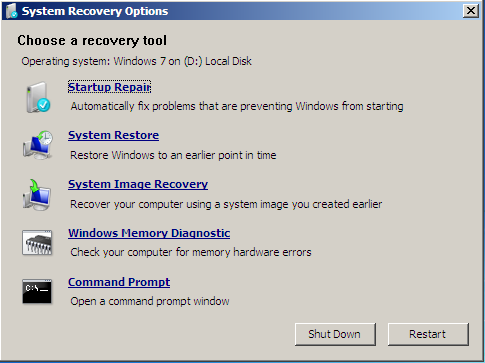New
#1
System Partition on Wrong Disk
So, I installed 64 bit Windows 7 on my computer, all seems good except the system paritition is not on the disk I installed Windows 7 to. I can not get inside the computer to remove one hard drive and then reinstall and I would prefer not to even reinstall again.
Disk E is my USB Stick.
Is there anyway to manually fix this:?



 Quote
Quote