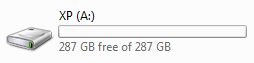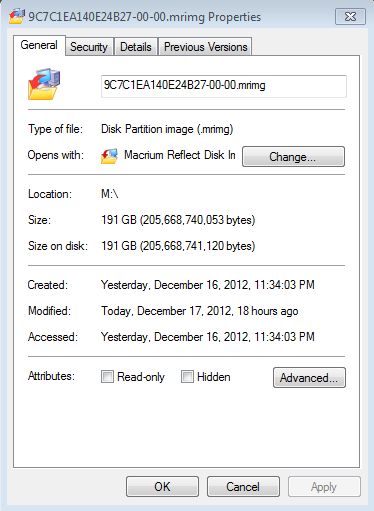New
#31
2. Your target partition (marked A here) is smaller than the image partition. So that won't fit.
No no, the image file itself is 190 GB; the HD on which it rests, which is the external, is nominally 500 GB. So the partition is large enough.
3. If you moved the image to A, you would have a kind of a double boot.
I wouldn't need to unpack it or anything? EasyBCD would recognize it?
4. Initially, I imaged the old drive onto my C partition on the computer which I am using. That is, the image file that I created was stored in C:\. Later, I deleted that and tried using an image file that had been created on the external drive.
1. M is the external containing the image file. Compare Capacity with Free Space.
C and D are my current machine, Windows 7.
N and P are the old drive, connected via Adapter.
A is the empty partition to which I would like to get the contents of the old drive, in working order, at some point.
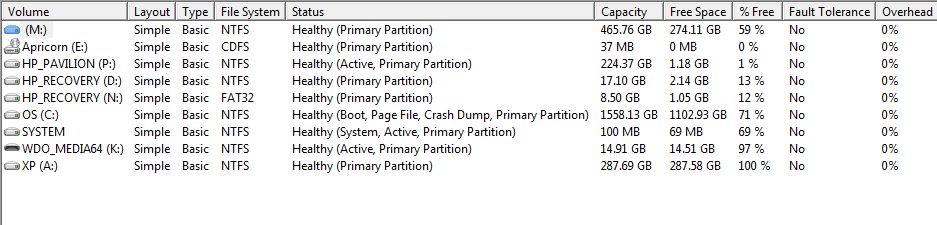


 Quote
Quote