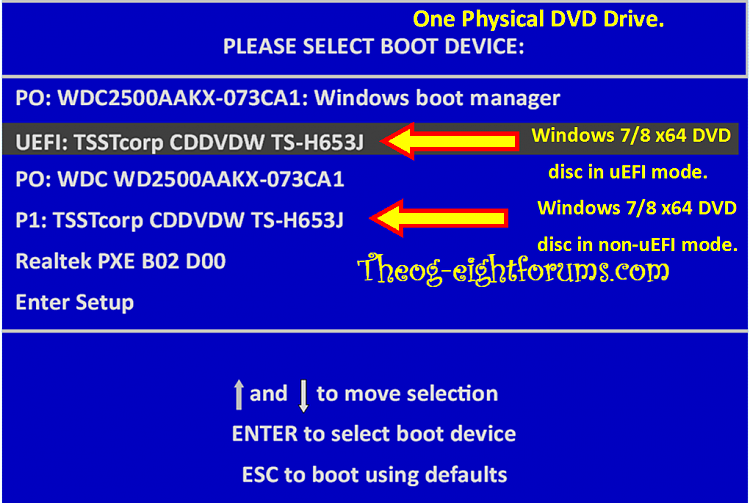New
#1
How do I create Windows 7 Recovery Partition
OK what I need to do is complicated. I have been searching for hours and cannot come up with a solution.
I have a computer with Windows 8 Pre-installed. It has a recover partition. I have disabled UEFI in the BIOS until I can finish installing Windows 7. I do not have any blank DVDs or access to a USB drive. What I want to do is delete the files in the Windows 8 recovery partition and put Windows 7 installer there. Then boot from that and replace Windows 8 with Windows 7. I have the drivers already downloaded to go onto the recovery partition. I have been unable to find any resources online to do this. I already Have a Windows 7 ISO ready to go.



 Quote
Quote