New
#1
Install OS from Hard Drive
Since we get inquiries about this all the time I wanted to report how it works with the latest OS.
Today I wanted to install Windows 8.1 but didn't have a spare DVD or flash stick to waste since I rarely let the latest 8 stay installed more than a few days. But in case I wanted to keep it and therefore didn't want it to boot as another drive letter if installed from Win7 running Sources>Setup, I decided to install it from the HD as a booted Custom install with full Drive Options. Here's how:
Shrink C to copy the extracted Win8 install files to a 10gb partition you create, which can be Logical because it's booted from the current System partition - just remember if you already have four Primary partitions to convert an adjacent non-System one to Logical first.
Next install EasyBCD (click Download - no Name or Email required). On the Add OS Entry tab select WinPE tab at the bottom, from dropdown select WIM image, click Browse button to browse to the Win 8 Sources>boot.wim file. Save and Exit.
Reboot PC, at Boot Menu choose the new RAMdisk entry which will be added until removed on Easy Edit tab or in msconfig>Boot tab. You can now Clean Install - Windows 8 even using the Drive Options to Delete an unwanted partition to Format install partition. Make sure not to delete, format or install over your extant OS partition or it will go away.
If you plan to keep the OS, burn the installer or make a System Repair disk to use for repairs. You can keep the WinPE boot item to use for repairs until then.
This is adapted from Boot Recovery Partition using EasyBCD



 Quote
Quote
 .
.
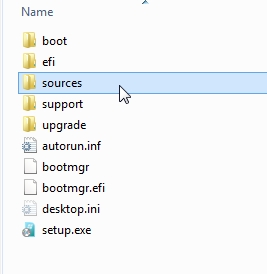
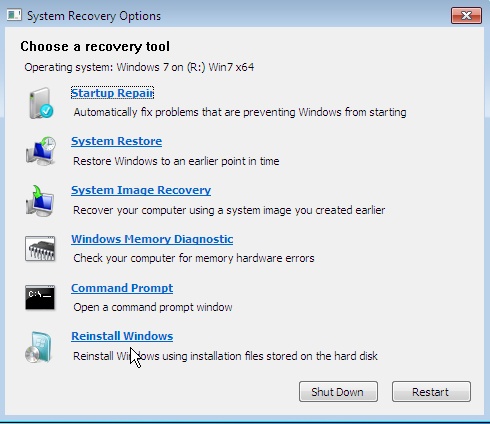
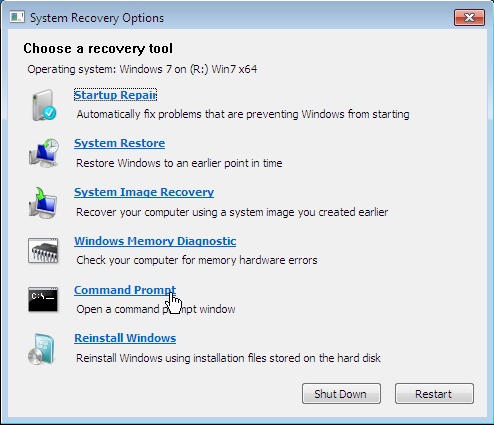
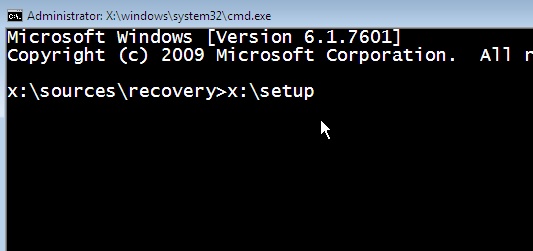
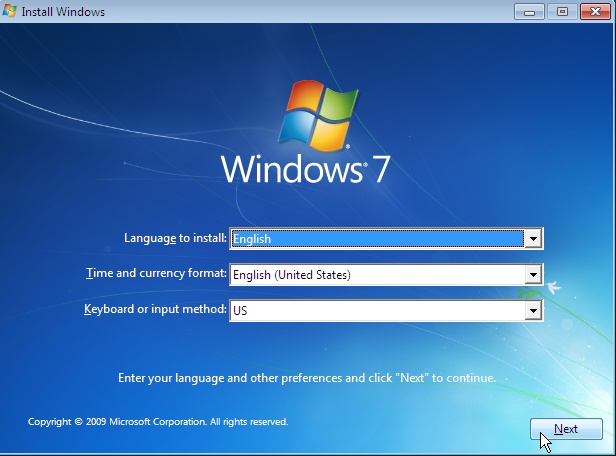
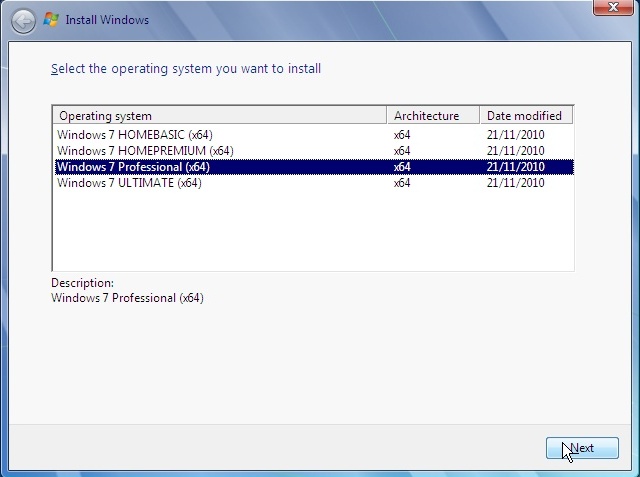
 . That is a great addition for anyone to have. It is like a much better version of the oem recovery partition.
. That is a great addition for anyone to have. It is like a much better version of the oem recovery partition.