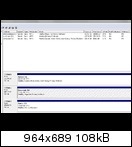New
#1
Move 100MB reserved partition (Win 7 x64)
Hi,
I have two drives in my computer:
Drive 1 (contains Windows 7 x64)
Drive 2 (contains the 100MB reserved partition)
I want to remove Drive 2 and move the reserved partition to Drive 1.
I made a 100MB partition on Drive 1 (shrunk it first). Then I shut down the computer and disconnected Drive 2. Then I inserted my Win7 DVD, started the computer and selected "startup repair". According to the log, it did repair something (I even let it run 3 times). But when I remove the Win7 DVD, the system won't boot. Only when I re-connect Drive 2 (which still contains the 100MB reserved partition), it will boot.
What am I doing wrong? Thanks!


 Quote
Quote