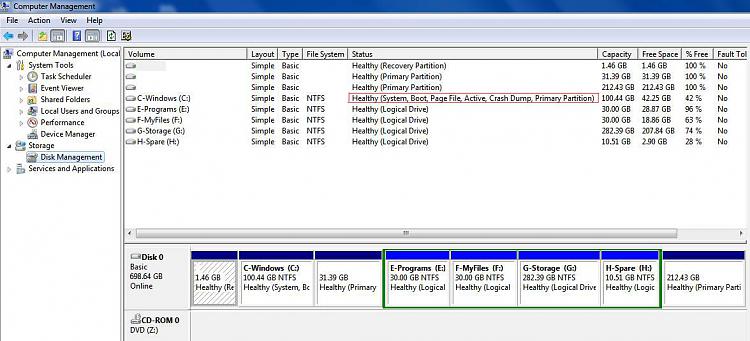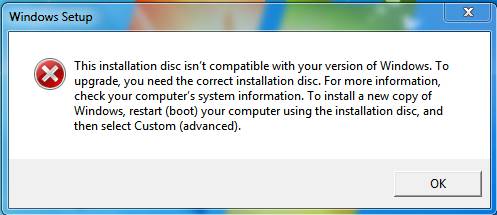New
#1
Windows 7 Ultimate 64 Bit - Installation Problems
For two days I have been working at upgrading My Toshiba Laptop L855D 64bit from
Windows 7 Home Premium to Windows 7 Ultimate. I have purchased a DVD and I have a license key.
First time the computer tell me to go to Anytime Upgrade to do this, I went there and the computer tells me that it cannot use my key to input another key. After three times I gave up.
I decided to do a new install in a new partition, that worked OK even if I had to go and fish some drivers from the old installation.
The problem is that I would have to do a lot of work to add all the programs settings etc.
Now at the boot menu I have two items "Windows 7" and "Windows 7" the first is the New Installation and the second is the Old Installation, they both work.
To my surprise when I started the second item that should be "Window 7 Home Premium" it shows instead instead "Windows 7 Ultimate" and once it starts, if I launch SIW (This is a very good System Information Tool) it says that the system is:
___________Copied from Report ______________________________________________
TONY-PC (TOSHIBA Satellite L855D)
Windows 7 Ultimate
Name: Windows 7 Ultimate x64 Service Pack 1
Features Terminal Services in Remote Admin Mode, 64 Bit Edition, Media Center Edition, Multiproc...
Edition Type: Ultimate
Edition ID: X15-39644
Key Type: Retail
EULA: Retail
SKU: Ultimate Edition
Language: English
Safe Mode: No
Activation Status: Required
License Status OOBGrace [Windows Operating System - Windows(R) 7, RETAIL channel]
Genuine: Yes
Remaining Grace Period: 42000 (29 Days, 4 Hours, 0 Minutes)
________________End ______________________________________________________
Even says that I have 29 days to activate.
My question is this: as I was doing the new installation in drive D: - did install also update the files in drive C: where the original Windows 7 Home Premium was?
If this is the case How can I test to make sure I have Ultimate on C: partition
and if that is the case can I delete the D: partition?


 Quote
Quote