New
#11
NoteI asked moderators to merge two of your other threads here as they are about the same deployment issue. Your threads have disappeared but the questions and responses are here.
If you have finished the customization in Audit Mode and shutdown the reference PC to capture the image, you must of course select OOBE and GENERALIZE. If you select Audit Mode instead of OOBE, when the end user boots the PC first time it would go to Audit Mode for no reason. Most normal users would not even know what Audit Mode is and how to exit from it to get a normal OOBE boot.
About your PM to me, I think it's better I quote it here first:
When responding to your original question I did not know that you don't have network access on those 150 PCs you told you need to deploy your image.computergal - Sun, 20 Jul 2014 20:44:20 -0600 said:
See this post at Microsoft TechNet for how to deploy from a flash drive: How to Deploy Windows 7 from a USB Drive - TechNet Articles - United States (English) - TechNet Wiki
The same in a MSDN support article: Deploy an Image from a USB Flash Drive Using ImageX (Standard 8) (this article is for Windows 8 Embedded but same principles apply for all post XP versions).
Kari
Last edited by Kari; 21 Jul 2014 at 04:25.


 Quote
Quote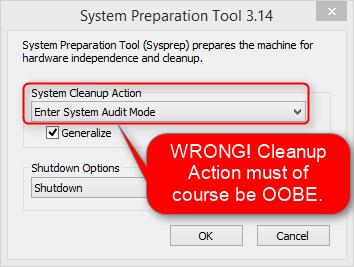
 ), sit down, relax and read this tutorial through once:
), sit down, relax and read this tutorial through once: