New
#11
Thanks for the suggestions. Partition Wizard is what I used to delete the System Partition, which is likely the cause of my problem. I also used it to change some drive letter assignments, but I don't remember the original assignments. Startup Repair couldnít repair anything, but its diagnosis said the System Disk = Harddisk2 and that the Windows directory = E:\Windows, but the System resides on C:, which, according to PW, is disk 5. Maybe there is a registry tweak that will let me correct those. Iíve included a picture of PWís take on my disks. Some comments:
Disk 1 (J:Win7Boot) is the 250GB SSD that wonít boot.
Disk 2 (F:WD ScorpioBlack 320GB) is an old HDD holding backups of backups.
Disk 3 (Data WD Black 2TB) is my main data HDD. Docs. Pictures, videos, etc.
Disk 4 (C:Win7 Boot) is the 120GB SSD Iím currently booting from. Most apps live here too.
Disk 5 (E: Backup Hitachi 3TB) is now for backups. Used to have 3 partitions, 2 of which I purposely created: a 2TB chunk for data now residing on Disk 3, a new TB drive), and a 1 TB piece for backups (always filling up). After I got Partition Wizard I discovered a 3rd 100MB partition at the beginning. I guess I should have left it alone; this was the system reserved partition I deleted with PW.
Disks 6 Ė 8 are more data disks (7&8 are external).
Even though Iíve gathered everything for a clean installation, Iím going to try your approach first. Maybe I can learn something. If it doesnít work I can use the clean install as plan B. BUT I don't quite understand your last instruction regarding using PW to "to shrink to create SySReserved, Create and Format NTFS, Mark Active, and an interim step before repairs to highlight the disk # to Rebuild MBR from Disk tab". It sounds like I shrink the single partition on Disk 1 to make room for system stuff, but I don't understand the rest of the stuff. Sorry to be so obtuse
. I'm trying. Thanks for any help you can render.

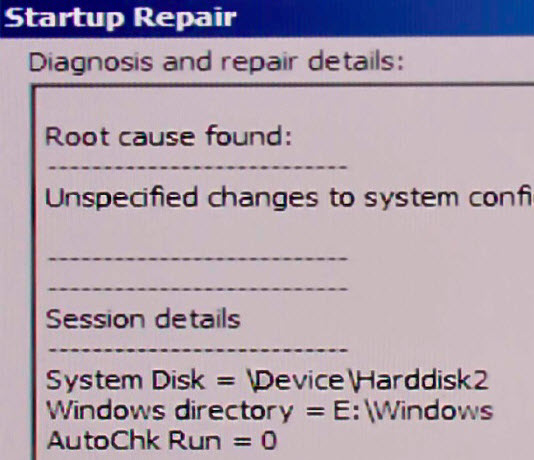

 Quote
Quote