New
#71
There is the link to the tutorial that I followed.
Recovery Partition - Create
There is the link to the tutorial that I followed.
Recovery Partition - Create
That tutorial doesn't really create a Recovery partition but merely loads your Win7 DVD into that partition and attempts to make it bootable in a clumsy fashion by creating a Dual Boot menu using EasyBCD which wastes time at boot.
This is not necessary at all because the useful Repair functions on it are all you would need and these should already be on the F8 System Recovery Options on your PC.
Okay. So, what should I do? I'm not causing any trouble, am I?
No, I only wish you would have asked me.
Here's what I would do:
Test that you have System Recovery Options by booting into the F8 Advanced Boot Options. When you get the F8 menu is there a Repair My Computer choice at the top? If you choose it will it open and find your install? If so you can close out of it and Reboot.
If those options exist then you don't need the Recovery partition you fashioned because it is only useful to access those same System Recovery Options.
So in that case you can delete again both the Recovery partition and the useless System Reserved partition you made since it is not booting Win7. Partition or Volume - Delete
Since you have so much Free Space on C as you can see on your Disk Management screenshot, it is not worth absorbing the 15gb of Unallocated Space into the C partition.
I pressed F8 and am at the System Recovery Options screen. It says to select a keyboard input method.
As it shows in Option One of System Recovery Options:
1. Start or Restart the computer.
2. Boot into the Advanced Boot Options screen.A) Select Repair your computer and press Enter.3. Select your keyboard language preferences and click on Next. (See screeshot below).4. Select your user name and type in the password, and then click on OK.
5. Select which operating system you want to restore and the click on Next. (See screenshot below)
NOTE: If Windows 7 is not listed here, or it is blank, then it is ok. Click on Next anyway.
If it will make it to Step 5 then you can click the X at the top right of the box to exit the Repair mode. You have an intact F8 Repair function.
It didn't make it to Step 5. It just went into Recovery Options after I logged in as a local user.
These?
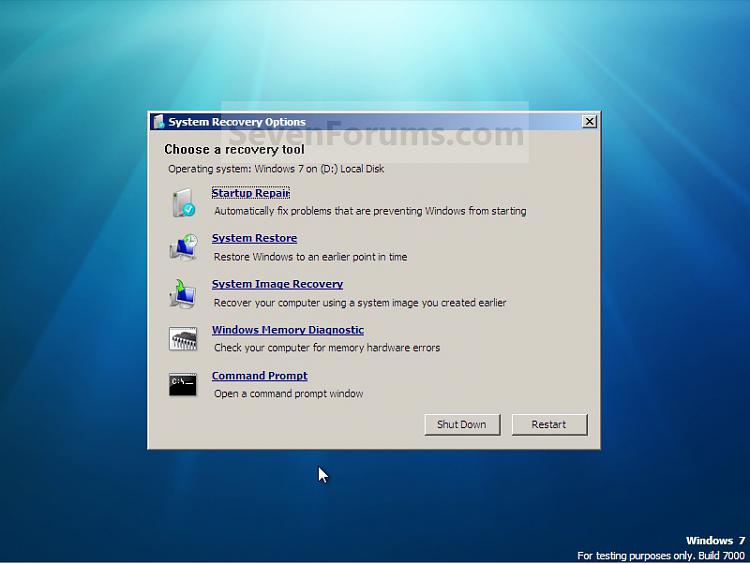
Yes
Then you have the repair functions on F8 in case Win7 won't start.
That makes the Recovery partition you made unneeded. Did you add it to a Dual Boot menu which is now showing up when you boot the PC?