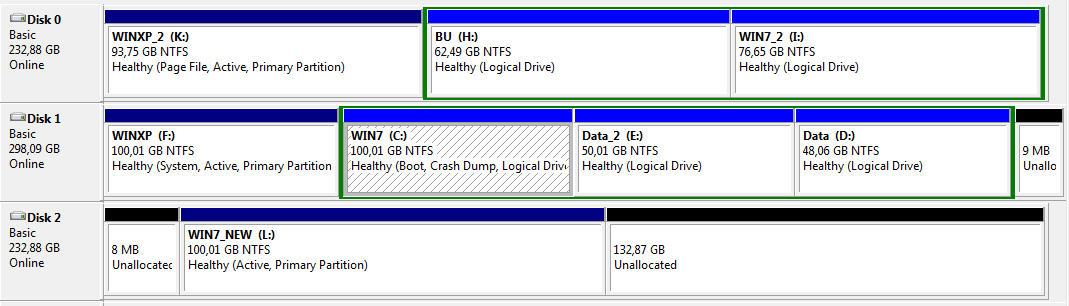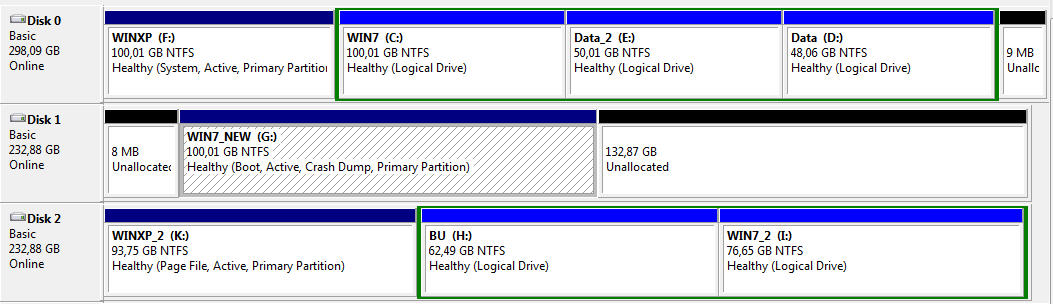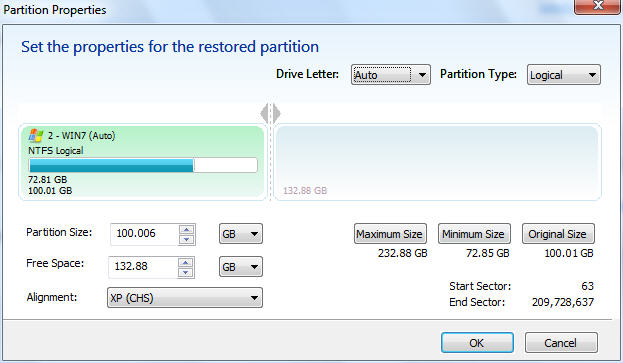New
#11
Dsperber, thanks for your detailed answer.
I don't want to eliminate any partition. I want to retain the old windows and be able to boot from it in the future.
You wrote "I don't see that the SSD Win7 partition is marked active", but the screenshot shows that the SSD Win7 partition (WIN7_NEW) is "System, Boot, Active, Primary".
How can I continue?


 Quote
Quote