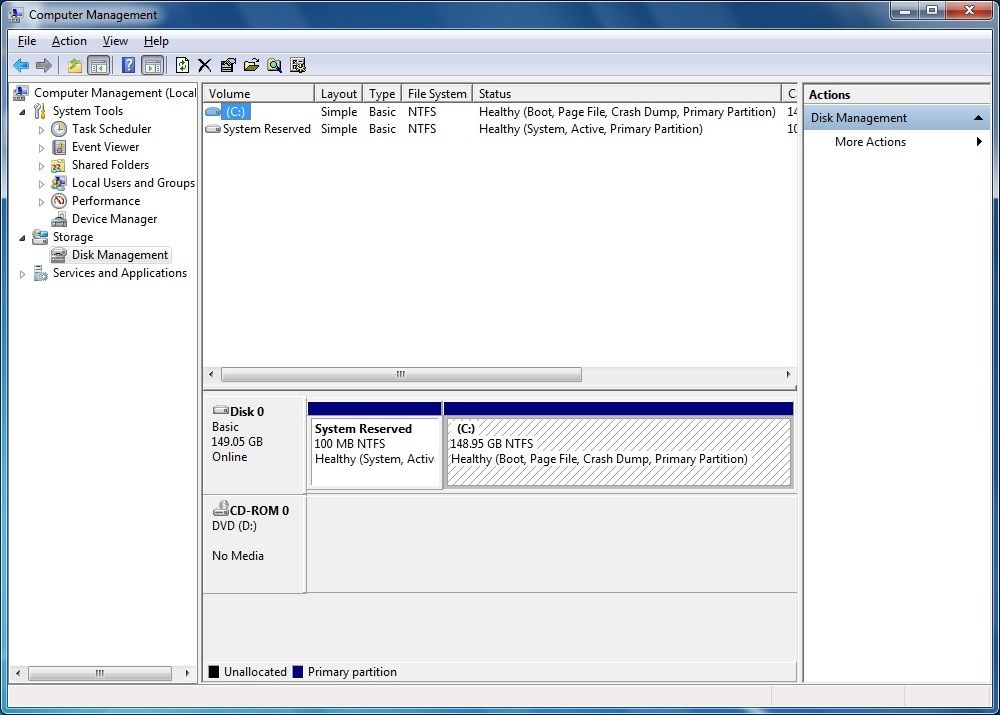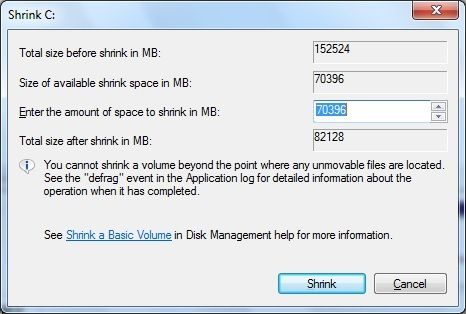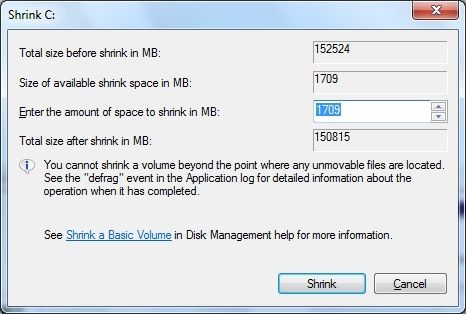New
#1
Just bought computer, but available shrink space on C: is tiny
Hello, I read another thread on this forum that advocates creating a new drive partition by shrinking the C: drive, and keep all data files on the other drive letter. So in my attempt to do that (i have Windows 7 64 bit), I went into disk management / shrink volume and
size before shrinking of C = 152521 MB
size of available shrink = 263 MB
By the way, this is a refurbished Dell optiplex 780 I got from ebay. It came with Window 7 already freshly installed, as well as Office 2007.
The only things I've done on this computer since purchase are:
Installed Macrium Reflect free edition
Used it to make a rescue disk
Ran a restore test by using disk management to create a very small drive Y (by shrink C via disk managemnt)
Removed Y and recombined it with C
The funny thing is, I could swear that when I created Y, there was a considerable about of shrink space. I hypothesized maybe when I delete Y and recombined, that maybe some sectors on it still had data, so I tried doing a defrag on C, but it doesn't solve the problem. I still have a very small amount of shrink space.
Any ideas on what's causing this?


 Quote
Quote