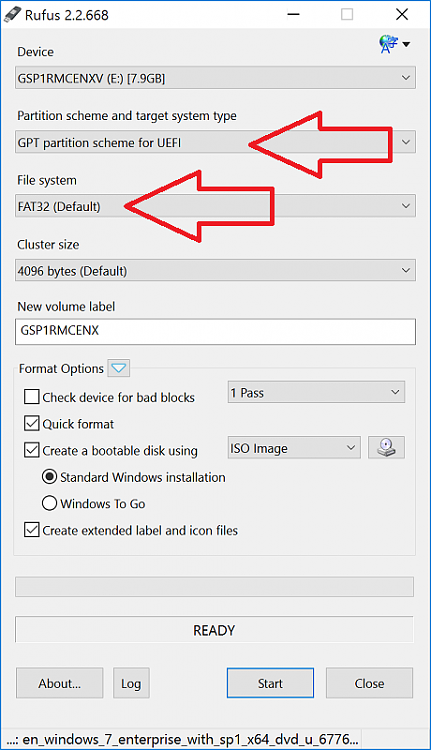New
#11
Well that shot of Disk Management shows you how it`s installed, you see it says EFI.
What the difference is, who knows, I see no difference installing windows either way.
As far as changes in the bios, I didn`t make any. I just think that when you bring up the boot menu manually, it gives you the option to choose a normal install or a EFI install.
Testing now.
Yep, I just see 2 choices normal and UEFI, but both choices are still my single dvd drive.
When I free up my Samsung Evo I`ll do some more experiments.


 Quote
Quote