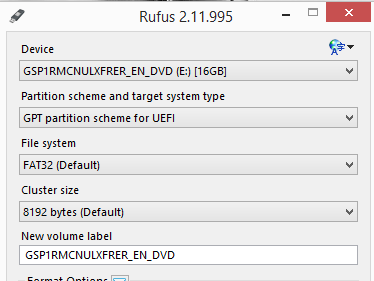New
#21
Can I do this after I've installed windows? Or it needs to be during installation?Just in case, make a new partition leaving the system partition with 200M.
EDIT: it does now that I've made it bootable by chosing the "gpt for uefi" optionDoes your installation has the efi/boot folder?
The efi/boot has to be added to the installation, it isn't provided by M$.
Last edited by kermit jagger; 07 Nov 2016 at 10:43.


 Quote
Quote