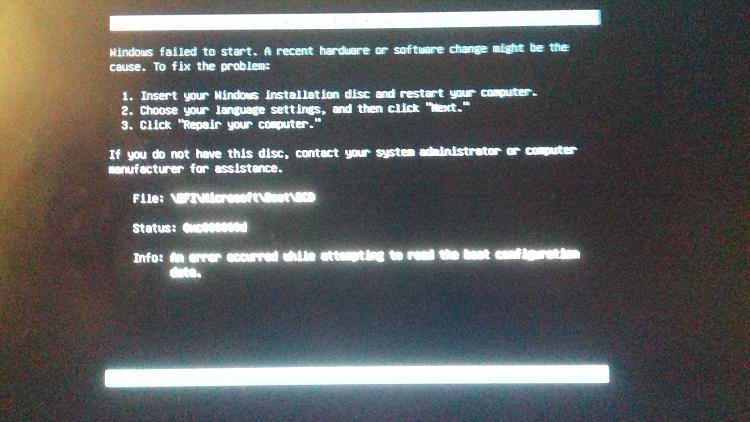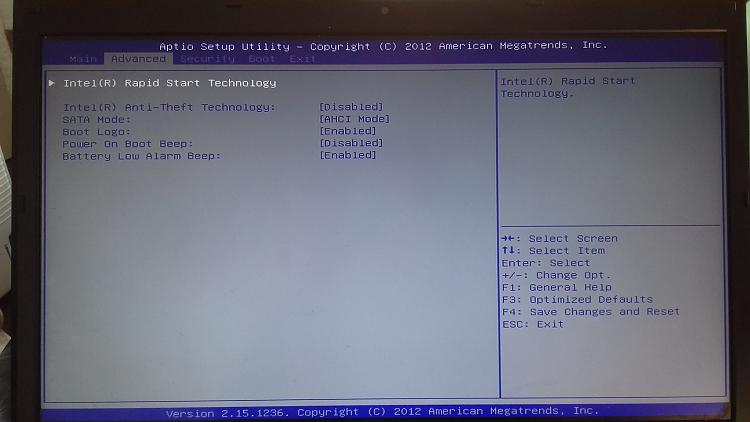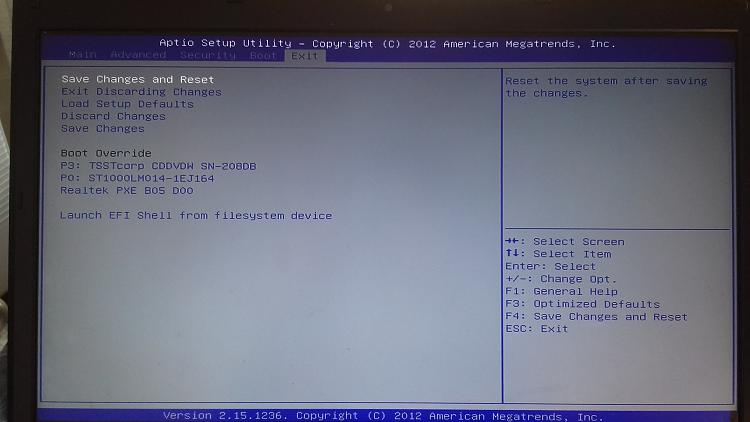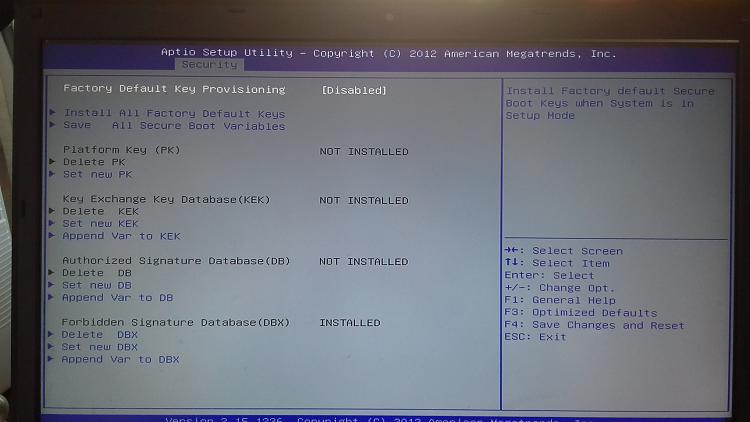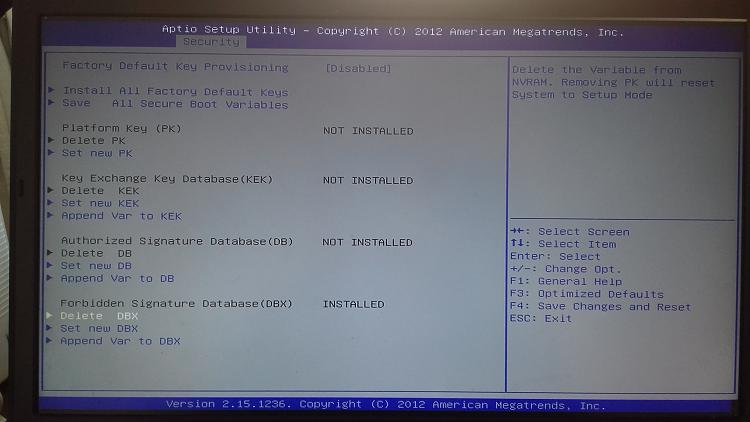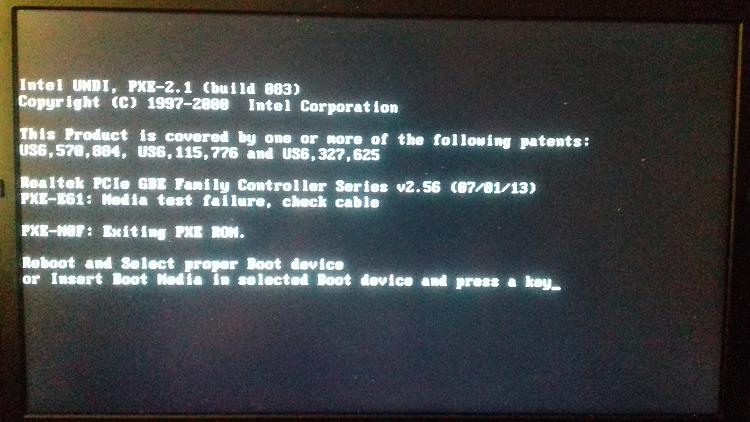New
#1
Problems Installing Windows 7 with UEFI
As the title says, I'm stuck on installing Windows 7 Pro on my laptop using UEFI.
I have followed practically all the tutorials I've found on this site, but so far nothing has worked
I have a Clevo P15SM which has the option to boot in either BIOS or UEFI.
It currently has Win 7 Home installed on an MBR SSHD (so booting in BIOS)
I would like to use a 4TB SSD with Windows 7. I have a key for Win 7 Pro.
Oh, also, I'm pretty much a complete novice
I made a supposedly Bootable UEFI USB Flash Drive using Rufus using this tutorial How to Create a Bootable UEFI USB Flash Drive for Installing Windows 7, Windows 8, or Windows 8.1. I have tried several iso's, the last one of which I downloaded from this tool HeiDoc.net Download Tool as recommended by the tutorial from above, choosing Windows 7 Pro SP1.
Boot mode is set to UEFI. Secure Boot is disabled. Intel Fast Boot is also disabled.
The first error I get when trying to boot from my USB device is: Windows Failed to Start. There's some other info, then:
Unfortunately, the message is not actually centred on my screen so half of it is cut off...File: \EFI\Microsoft\Boot\BCD
Status: 0xc000000d
Info: An error occurred while attempting to
After that I just get spammed with:
I have actually managed to install Windows 10 on my laptop on the SSD, but I'd really prefer to have Windows 7*.Reboot and Select proper Boot deviceor Insert Boot Media in selected Boot device and press a key
From there I was able to go into the USB and double click "Setup" which took me to the Win 7 install screen. I went through all the steps as set out here Windows 7: UEFI (Unified Extensible Firmware Interface) - Install Windows 7 with (not a clean install I know, but it was the closest I got). After all that, my laptop just got stuck at "Starting Windows". The first time this happened (yes I tried multiple times...) I restarted my laptop after a few minutes, and it booted into Windows 10 after telling me there had been some problems starting and did some sort of recovery. The second time I tried installing Win 7 with this method, I left it longer, and when I gave up and restarted, I believe Windows 10 had been wiped. I just wonder if I left it even longer things would eventually install...
If I try and use this iteration of USB while UEFI is disabled, then I go straight to "Reboot and Select Proper Boot device".
I have managed to install Windows 7 Pro using the same USB stick when UEFI is disabled, and the settings in Rufus were set to BIOS etc (but obviously I can't use the full 4TB of my SSD), so I don't think it's the USB stick.
I have tried to boot from a DVD burned with Active@ ISO Burner using various iso's, including the one above, but I just go straight to "Reboot and Select Proper Boot device".
The only things I haven't tried yet are
- manually creating a bootable USB flash Drive from the second method mentioned in the first tutorial I linked
- restricting the RAM to 2GB as mentioned in a tip here How to Do a Clean Installation with Windows 7. Though I'm not quite sure how I'm going to do this, as the smallest stick I have is 8Gb I think
- opening a Command Box at the first installer screen as mentioned in step 6. in this post Windows 7 Installation Failure – Troubleshoot when I actually manage to get to the installer screen having already booted into Windows 10
- or trying another iso from that HeiDoc.net Download Tool
I am at my wits end. As far as I know, installing Win 7 Pro using a UEFI motherboard on my laptop should be possible, but I'm obviously missing somethingI've filled in most of the System Spec for these forums, but I can list anything that's missing from that if necessary.
Any help anyone can offer would be so much appreciated
*I actually wouldn't mind installing and using Windows 10. I vastly prefer Windows 7, but the main reason I can't really use Windows 10 is that the GPU I use is actually an upgrade from the original that came with the laptop, and official Nvidia drivers won't detect it. I have to use drivers published by the people who sold me the GPU, and they have only done drivers for Windows 7 and 8 for this GPU... A windows generic driver does get installed, which I believe means the GPU does actually work in a basic manner, but some programs need a driver which is much more up to date than the one provided by Windows 10. Other things my laptop came with also don't have drivers that work with Windows 10 as far as I've played with (such as the built in fingerprint scanner). Not essential, but I'd be sad to lose these things
Last edited by Avitra6; 03 Aug 2018 at 16:13.




 Quote
Quote