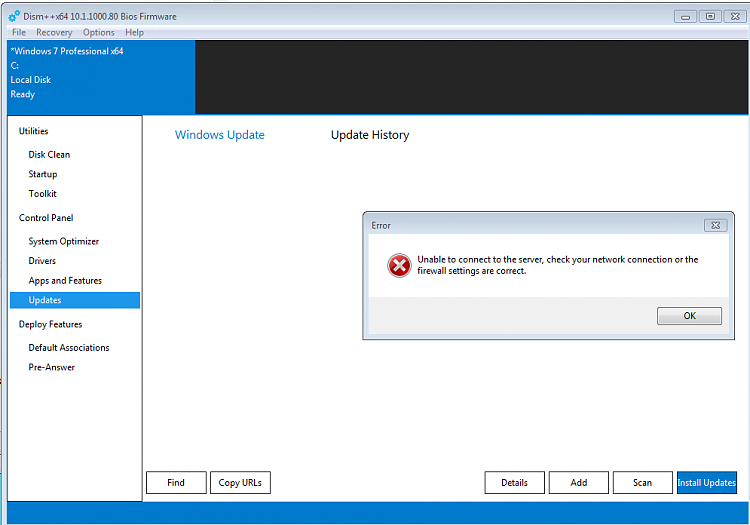New
#1
Reinstalling Win 7
I've reinstalled win7 pro sp1 to a new SSD. I've downloaded the convenience rollup from MS.
I assume my next step is to install the convenience rollup.
- Any advice on how to proceed so as to have the smoothest, trouble free update to current day?
- What can I expect in terms of updating issues beyond that? Does the rollup bypass the update hang issues?
- Also, is there a current list of updates to avoid (or uninstall after the fact)?
- I did the pro sp1 install a few weeks ago. I'm doing this as time permits, so I may need to rearm the activation timer. Does this present any problems?
Thanks for any help.


 Quote
Quote