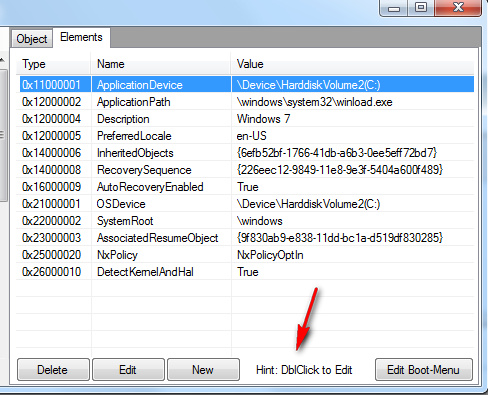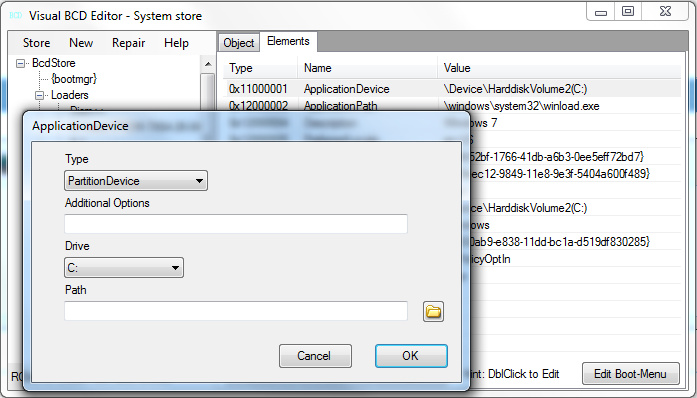New
#1
Dual boot with Win7 - problem with boot menus on Lenovo laptop
I have just acquired a refurbished Lenovo ThinkPad T430 laptop. It has had Windows 7 Professional cleanly (re)installed.
I noticed that on initial boot up, a boot menu-screen flashed up very briefly with two options - 'Boot to Windows', or 'Restore the original Windows Image'. The latter choice came with a warning note at the bottom of the menu screen that this would erase all existing data. In any case the delay default is only about 2 secs, because if 'Restore Original Image' is not selected (and I have no wish to do so) it then boots up by default into Win7.
Comment: I have other computers with Win7 installed and have never seen this menu appear on booting any of them.
When I looked at the disk partitions, I noticed that there were already three primary partitions on the hard drive: 100MB System Reserved (which is normal and to be expected), 13GB Recovery, and the main Win7 partition.
I had been thinking of installing a Linux distro as dual-boot alongside Win7, and setting it up (as I have done successfully on my main multi-boot computer) using EasyBCD. However when I began running the Linux installer, I noticed that it said there were "multiple OSs already on the system".
Comment: I thought that a bit odd, but assumed that maybe it was seeing the existing Recovery partition as containing a duplicate, or image, of the Win7 OS.
I went ahead anyway with the Linux dual boot install, using the 'something else' option and putting the Linux OS on a separate partition along with its Grub. This is because EasyBCD keeps the Windows MBR and simply adds a link onward to wherever the Grub is. But the dual boot would not work. Although Linux was showing in the EasyBCD menu, on restart the boot process still only displayed the "boot or system image restore " screen briefly , and then booted into Windows, as before.
I can find no clues in the Windows msconfig Boot and Startup tabs. I wondered if this initial screen relates to the Lenovo ThinkVantage Recovery arrangements, and if the MBR/BCD had been modified to offer this display choice (boot normally or restore a system image) before it actually proceeds with the boot process.
In the BCD configuration visible via the EasyBCD GUI, I noticed that the "device" line in both the Windows Boot Manager details and in the Windows Boot Loader details has the entry
whereas the equivalent entries in the BCD on my properly dual-booting (in fact multibooting) main computer have entries in the 'device' line which sayCode:locate=custom:12000002
in the Boot Manager andCode:partition=\Device\HarddiskVolume1
in the Boot Loader.Code:partition=C:
I guessed that the customised entries in the 'device' line might be related to the Lenovo Recovery setup, and they cause the boot process to offer up the first screen I see, which has the 'Boot to Windows' or 'Restore System Image' choice.
I found an online website which explains that the "device-locate" customisation in the Windows Boot Manager and Loader, which still kicks in at the first stage in the booting process, is a direction down a path to a particular file or location. It goes on to say that
So it looked as if Lenovo (as part of its OEM setup?) might have tweaked the Windows Boot Manager to go to, or via, the file or location which offers the screen with "Boot Normally or Restore System Image" options and then it stops, giving only the choice to boot into Windows or restore an image. It does not go onward to the stage within the BCD boot process where EasyBCD has set up the linkage to Linux and its Grub."..... In multiboot environments the 'locate-device' may not load the desired operating system as the scanning process will stop as soon as the first path\file is found...."
Another website I have found suggests that it is actually not possible to set up dual boot without deleting the Recovery partition - if one exists. I don't know why - and I find that surprising. In my main laptop I have Win7, three Linux distros, and still have a Samsung Recovery partition.
My immediate wish is to find out whether (and how) Lenovo may have modified the BCD or reconfigured the booting process, and if so, how I can reinstate the original arrangements in order to then set up a dual boot.
There are a couple of other clues:
- Prompted by searching on other websites and forums I looked to see which partition was labelled "Active". In my other computers, it is always the small System Reserved partition at the beginning of the disk which is marked as the active one (and where I assume the MBR, BCD, and bootloader reside). In this Lenovo laptop, the partition where Win7 is located (labelled C: in the Windows disk manager) is marked "Active".
- I did another experiment, using a Linux OS installed on an external USB, to see what entries might appear in its Grub menu. When I updated the Grub, this is what it found
Code:Found linux image: /boot/vmlinuz-3.13.0-24-generic Found initrd image: /boot/initrd.img-3.13.0-24-generic Found memtest86+ image: /boot/memtest86+.elf Found memtest86+ image: /boot/memtest86+.bin No volume groups found Found Windows 7 (loader) on /dev/sda1 Found Windows Recovery Environment (loader) on /dev/sda2 Found Windows 7 (loader) on /dev/sda3 Found Linux Mint 18.2 Sonya (18.2) on /dev/sda5
As I read it, this shows - in Windows language - the System Reserved partition (sda1), the Recovery partition (sda2), the partition where Win7 is installed (sda3), aka the C: drive/partition, and the partition where Linux Mint is installed (sda5). It seems interesting - is it unusual? - to see three (loader) entries.
Which makes me wonder - is the current boot setup somehow bypassing the MBR (in the System reserved partition) and booting up from the so-called C: drive, hence not showing the normal boot menu but instead the screen with the "boot normally/system image restore" choice before defaulting into booting Win7?
As is probably obvious, I'm out of my depth when it comes to figuring out the mysteries of MBR, BCD, and bootloading processes. That's one reason why I like using EasyBCD to run dual/multibooting! But I would like to get to the bottom of why this Lenovo laptop has what seems to be an unusual boot arrangement which - at present - seems to be making it difficult/impossible to set up dual booting.


 Quote
Quote