New
#11
How do I install Windows 7 on a GPT disk with UEFI enabled in my bios?
-
-
New #12
Hi All,
Greets,
@Ten20 : I have worked with the same thing & luckily have a good little experience establishing it. Shall we go ?
1) Disable Fast Boot option in BIOS if it's there!
2) Disable Fast Startup in Win 10 settings How to Turn On or Off Fast Startup in Windows 10
3) Disable Secure Boot in BIOS.
Take care! : On some systems, its very straight forward to disable Secure Boot with just disabling it in one or two clicks but with newer ones, the option would be grayed out & will be active only after some initial steps. Proceed only if you are sure or report the things.
4)Once done the above three successfully, make sure you can boot & work with your installed Win 10 OS normally.
5) I would like to have two snaps on / from the Win 10 Disk Management.
Taking Screenshot of Disk Management in Windows 10
How to Upload and Post a Screenshot and File in Seven Forums
(i) Standard
(ii) Navigate : View > Top > Disk List
For eg.

Let me know.
Thanks & Regards. ...
-
New #13
Sorry for the late reply. Here is a snip from disk management: (picture attached) (trying to install it on disk 1)
My bios has no secure boot option, and in System Information it says that secure boot is "Unsupported".
My Windows 10 has no fast boot option in the power options. It also doesn't support hibernation, if that's helpful info.
Fast Boot in my bios is disabled.
-
New #14
Is G: your Win 7 installation disk?
-
New #15
@Ten20 : Greets,
Time no worries but be very sure of whatever you do!
1. trying to install it on disk 1
No, you said earlier that you want to make dual boot on the same disk with win 10 & That's disk 0 ? What are your plan(s) ?
2. My Windows 10 has no fast boot option in the power options
That's strange, It can show as On or Off but it has to be there!
Again check the link : How to Turn On or Off Fast Startup in Windows 10
3. What is G: & Where is it ? Not showing in the Graph > Scroll it!
4. Only 7% free on C: ? That is terrible! Your C: partition is so big that you have not landed in problems. It will severely impact the performance of your OS ( Win 10 ). Ideally it should be 60% free, make it at least 25% free!
If you plan to make dual boot on Disk 0, you would need to shrink C: partition from right to make a separate partition for windows 7 (100 GB) but where you will allocate space for it ? its all full on disk 0!
Actually, you did not use a separate partition for your data / files. All default folders for user files ( My documents, Downloads, My Music, Desktop, My Pictures, My Videos, etc. ) are allocated on C: by default. Probably, you kept on saving them in their default locations & now it's all full!
( While making space on C:, take care that you don't touch system files & only move your personal interest files to a separate partition or disk.) (If you don't plan to install win 7 on Disk 1, a lot of free space is there to use for the data & files)
5. Your Disk Management snap (Standard) is not so good. Follow the given link to make a good view of it & then take the shot. Specifically interested in Status & G:.
6. You shared snap only for the Standard View. I also asked for a snap of the Advanced View. In the Disk Management Window, click View tab from the top menu bar. Then navigate & select View > Top > Disk List . Then take the snap.
Let me know.
Thanks & Regards. ...
-
New #16
1. I am dual booting it with Windows 10 on disk 0 and Windows 7 on disk 1. If I install Windows 7 as MBR in disk 1, and Windows 10 as GPT in disk 0, then I have to keep switching between UEFI and Legacy mode in the BIOS.
2: I have attached an image of what I see in power options.
3: G: is my installation media. I know it won't work, as I can't format it as Fat32. I have another one with 4gb in it that I can use, and it's ready for UEFI installation. So just ignore G:.
4: I can't free up space on C: because I have nowhere to put all of my stuff. It's almost full because I've had to reinstall Windows multiple times, and the windows.old folders are filling up space. If I move my files to another drive, I can't readily access them on my desktop (C: is an SSD, so it's much faster to modify files, too).
5: The link is broken. (It says there's a screenshot, but there isn't one, so I don't understand what to do)
6: Attached it a much better screenshot of disk management.
-
New #17
- Do you want to install Win 7 on disk 1 completely independent of disk 0 or you want to have the Win 7 boot loader on disk 0 (every time you boot you will have to choose witch OS to boot from)?
Edit:
Now I understand why you can't make the USB disk "active". It's because your USB disk is a GPT disk.
My suggestion is to open disk manager (C:\Windows\System32\diskmgmt.msc) and delete all partitions and make a new mbr style formatted as Fat32.
To make it UEFI boot able, follow the instructions How to install Windows 7 in UEFI Mode with a USBLast edited by Megahertz07; 11 Oct 2019 at 15:08.
-
New #18
Type notepad at cmd prompt. When notepad pops up, click File >Save. Then select All Files in the dropdown.as WinPE has no file explorer.
Alternatively, borrow a customized winpe from someone who has made one.
Yet1. I am dual booting it with Windows 10 on disk 0 and Windows 7 on disk 1. If I install Windows 7 as MBR in disk 1, and Windows 10 as GPT in disk 0, then I have to keep switching between UEFI and Legacy mode in the BIOS.
If you set it to "uefi and legacy" does it not work for both?The bios let's me change between "Legacy" "UEFI" "UEFI and Legacy".
.4: I can't free up space on C: because I have nowhere to put all of my stuff. It's almost full because I've had to reinstall Windows multiple times, and the windows.old folders are filling up space
Any reason why you haven't deleted those windows.old folders?Last edited by SIW2; 11 Oct 2019 at 15:42.
-
New #19
1. I've tried borrowing it but it hasn't worked.
2. If I set it to "UEFI and Legacy" then the description for it in the bios reads: "Tries to boot from UEFI, and if that doesn't work, boots from legacy".
3. They have important files on them and I don't have time to sift through them and delete everything else.
-
New #20
Hi All,
Greets,
@Ten20 :
1.If you don't disconnect / Power off Disk 0 & proceed for win 7 installation on disk 1, you will be writing Win 7 boot material on Windows 10 disk ( Disk 0 ). It means that your win 7 disk ( Disk 1) will not boot independently. Your win 7 will always look for disk 0 to boot. It means if you detach Disk 0, you will not be able to boot into win 7. And if something happens to your win 10 disk, there are chances that you will not be able to boot into win 7 as well ( depending on the corruption )!I am dual booting it with Windows 10 on disk 0 and Windows 7 on disk 1.
So,
Detach / turn off Disk 0 & then only go for Win 7 installation on Disk 1. It will make sure that all the boot material for win 7 is placed on Disk 1 only.
( In your case, you need a few steps before proceeding with win 7 installation on Disk 1!)
2.That's not true. Your BIOS is good enough to carry both UEFI & MBR at the same time but certainly not on the same disk!If I install Windows 7 as MBR in disk 1, and Windows 10 as GPT in disk 0, then I have to keep switching between UEFI and Legacy mode in the BIOS. . Only the boot preference will come into play & that will be clear with a look on One Time Boot Menu Entries.
. Only the boot preference will come into play & that will be clear with a look on One Time Boot Menu Entries.
But...
Your BIOS is also good enough to carry both win 7 & win 10 in GPT. So, why to think about MBR ?
3. Power Options : Strange!
Are you logged in as Admin ? Just have a look on your snap & the one in tutorial, So much stuff / settings are missing !?

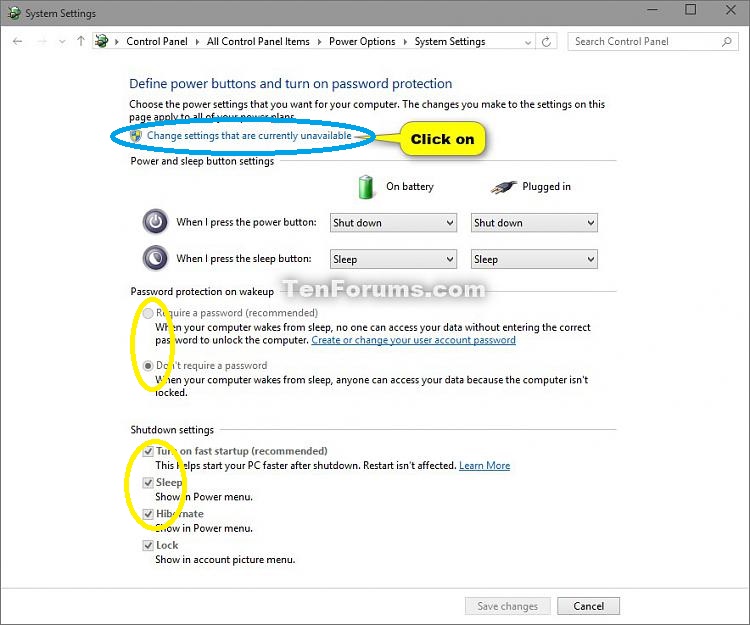
4.Your BIOS is all good!If I set it to "UEFI and Legacy" then the description for it in the bios reads: "Tries to boot from UEFI, and if that doesn't work, boots from legacy
Windows 7 is not a full UEFI OS. The UEFI and Legacy setting should open the back door support for booting into a pure UEFI + GPT : Win 7 Installation Media!.
Now you would not hang at graphical startup in win 7 installation media.
Let's see how far we get. Shall we go ?
(i) Turn on the BIOS setting & save it : UEFI and Legacy.
(ii) Make sure you can boot & work well in windows 10.
(iii) Try to boot into your Win 7 UEFI + GPT Installation Media. ( I would suggest using Rufus & USB 2.0 port )
Notes :
*We need not detach or power off any disk for / during this test.
**We are not going to make any installation right now.
***I would suggest using Rufus to make a pure UEFI Installation Media. In some ways, the made UEFI + GPT media is compatible with Legacy as well but we need to check pure UEFI. Otherwise it will always boot well in Legacy under this setting & the test is of no use!
****I would suggest use of untouched M$ Win 7 SP1 ISO.
***I would suggest use of USB 2.0 Port because Win 7 does not support USB 3.0 ports Out Of The Box.
5. What BIOS say when you try to select single option of UEFI & single option of Legacy. Does it allow enabling both at the same time ? In one BIOS, It was not saying clearly whether both can be enabled but there was option to enable both at the same time. That BIOS was not saying anything but it was UEFI First & Legacy Second!
This would be another setting to try if 4 ( above ) is not working.
Let me know.
Thanks & Regards. ...Last edited by Vineet Garg; 12 Oct 2019 at 08:05.
Related Discussions


 Quote
Quote