New
#1
I get 0xc000000f when booting. How to fix the boot system manually?
Environment:
-UEFI system. On diskpart.com I found 'Try turn off EFI boot mode in BIOS'. I see no option in my UEFI setup utility to turn off (U)EFI.
-Win7 64-bit on a SSD. On the C-drive.
-DVD player.
-The 'EUFI setup utility' sees - if I NOT use 'Windows Boot Manager' - the SSD as AHCI. And it sees the single DVD player both as AHCI AND UEFI boot option.
-I do NOT want to reinstall. I want to be able to boot in the current Windows (with about 150 programs installed, and 15.000 preferences set in Windows and in the programs). So I guess I need to repair the Windows boot files.
-I have a Win8.1 CD. With this I can go to CMD. That's all I can do; no other repair options work or are accessible. If I try 'Renew PC', it says the drive is in use. If I try 'Startup repair', it says the PC can't be repaired with Startup repair. Logfile: [nill]. If I try to use Restore point, it says I have to select which Restore point, but it does not list any or give any option to select one. It then says 'Reboot ans select ...'. Which, obviously, doesn't work - as then I get the 0xc000000f error again.
-I have a Vista64-bit CD. Booting from this I can do only two things: CMD, or repair boot: with this it says it found Windows7 and offers to add a Windows7 entry in the boot options. But that fails. Maybe some boot file is read only.
-I have several Windows7 CD's, but not a usable one: System Recovery Options says: 'This version of System Recovery Options is not compatible with the version of Windows you are trying to repair'. I also tried some ISO's, making the USB-stick bootable with Windows7-USB-DVD-Download-Tool.exe. Those give the exact same 'not compatible' error.
-I still see all the files on the C-drive in CMD (booting from the Win8 or WinVista CD).
-The Vista diskpart gives an error; returning nothing.
-'List disk' in the the Win8 diskpart says:
Disk 0: Online; Size: 232 GB; Free: 1024 KB; GPT: *
Disk 1: No Media; Size: 0 B; Free: 0B; GPT: [no *]
-But 'dir' gives: 2 GB free (I also can copy files larger than 1024 KB; so it seems diskpart is wrong here about the 'Free' info).
Symptons:
-I had the problem that no image appeared at all whatsoever (also no beeps or different LED's from the mainboard), when turning on the PC. I currently use another videocard; now there's image again.
-After inserting the other video card, I get the 0xc000000f error, and 'The boot selection failed because a required device is inaccessible': https://www.minitool.com/images/uplo...n-failed-1.png
Questions:
-Where are the boot files, and how are they named?
-Does the SSD use hidden partitions (required for booting Windows)?
-How would I try to manually add that Windows7 (C:\Windows) boot entry which Vista tried, but failed?
-Is it because it is GPT (not MBR), the command 'Bootrec /RebuildBcd' does not work? It says:
Total indentified Windows installations: 1
[1] C:\Windows
'Add installation to boot list? Yes/No {Yes results in: see next line}
The Requested System Device Cannot Be Found.
Last edited by blueyellow; 18 Apr 2020 at 04:46.


 Quote
Quote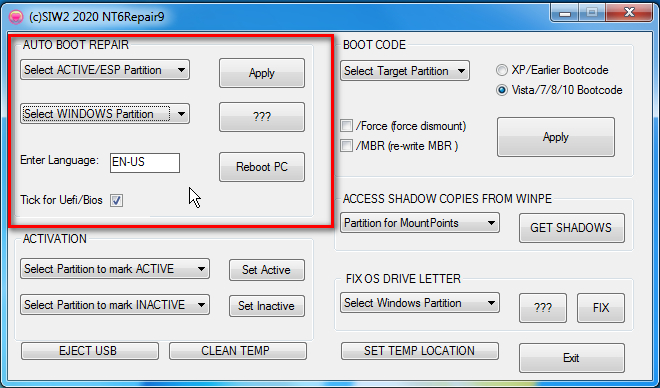
 .
.