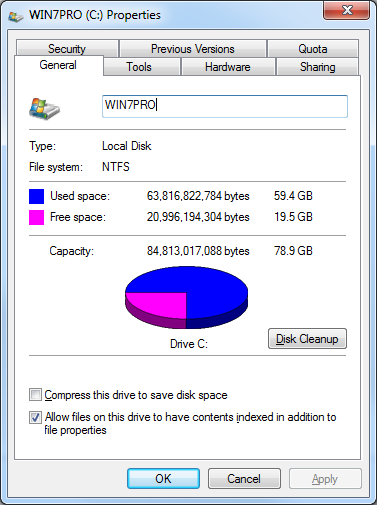New
#1
OS size when clean install Windows 7
It's noticed the normal size is about 15 GB - 25 GB, according to my install on Asus, HP, Lenovo, MSI.
however it's about 60-62 GB on my HP Elite 8300.
I have HP Elite 8300 and 800 G1. both shipped with Windows 7, RAID array setup and dual-hdd (two WD 500GB). in recent fresh-install, I deleted RAID array. removed and formatted the dual hdd. keep one only (a test before SSD replace). changed HP BIOS from RAID to AHCI following HP guide.
the newly-installed PC runs fine. running time test is similar on both HP PCs. but HP 8300 OS size displays 60-62 GB in property, either in GPT or MBR format. While HP 800 G1 OS is about 28 GB, much smaller.
btw, HP 8300 OS, its image is still some 4GB. looks normal, (under 60-62 GB OS, I was expecting its image upto 20GB)
Any issue can cause that? OS size swollen on HP Elite 8300.
(it's NOT critical. but for next move, SSD install, it's better save 30-40 GB on OS partition.)


 Quote
Quote