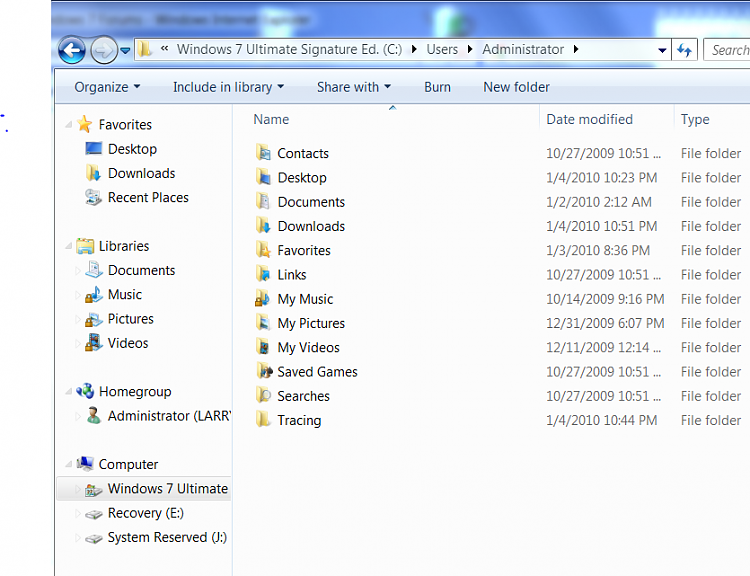New
#71
Now copy your data into it, folder by folder.
Open your User file and drag each folder (Pictures, Videos, Docs, etc) over to the DATA Partition listed in explorer at left.
Do not copy Programs, Programs Data, Windows, etc as they will not work anyway. Just from your User account, those folders you use.


 Quote
Quote