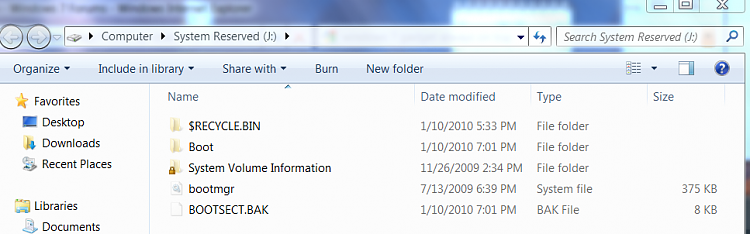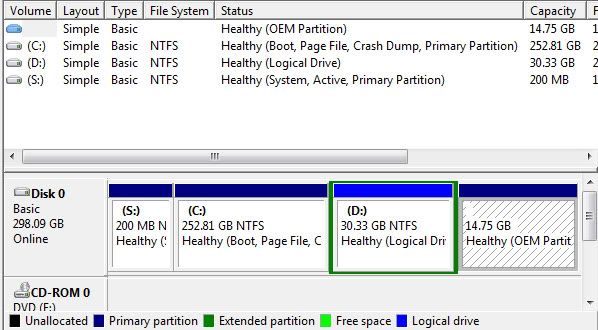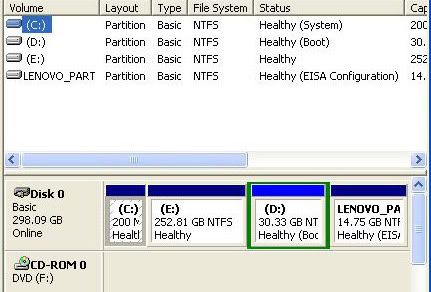New
#1
XP Dual Boot issue - 200mb System Partition
My Lenovo y450 notebook came with Win7 Premium x64 installed. I set it up to Dual Boot with XP Pro. I used EasyBCD and everything went rather smoothly.
My issue is that XP recognized the 200mb System partition (created by the factory install of win7) as the C partition. This causes issues when attempting to install the XP drivers as they try to extract to the C partition. The driver installation error instructs me to free up more space on the C partition. Note: XP is installed on the D partition.
I have tried several things and after much research, I'm not quite sure what to do. I assigned a drive letter ('S') to the 200mb partition in win7. This didn't change anything in XP. I cannot reassign the drive letter in XP because it is a system drive. I know you can change drive letters of system drives via the registry, however I fear this may screw with the boot files.
Is there any known fix for this? I do not mind installing XP again, if necessary. I was thinking about using a partition utility to temporarily expand the 200mb partition to allow enough space to extract the XP drivers. However, I fear I may encounter other issues in the future with XP installed on the D partition.
Thank you very much for any helpful replies.


 Quote
Quote