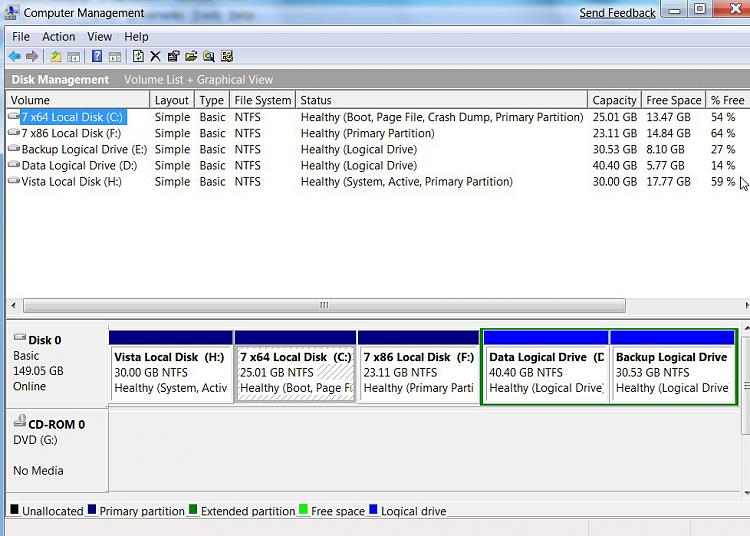New
#1
Dual Boot Win7 x64 with Vista x64
Hi all,
Got a few questions w/r to doing a dual boot between Vista x64 and Win7 x64.
First and foremost, I know I need a secondary partition on my drive. But when I try to section off some space using the Windows Disk Manager, I get an error about how dynamic disks won't support OS booting. I tell it to proceed anyway, on the thought that I can convert it to a basic disk later; but then it says dynamic disk not supported on system.
So there's the major hurdle--has anyone else seen this before? How do you get around that?
Second: previous experience setting up dual boots on machines (beetween Vista and XP) suggests that when the second OS is installed, it will override boot handles for the first OS, such that if I have Vista installed first, then install XP, it'll boot straight to XP without giving me the option to boot to Vista. For Vista-XP situations I know there's a specialized tool to fix that. Is there likewise a specific method for this kind of scenario as well?
Third: are there any other unique challenges that I should be aware of when dealing with a 64-bit environment? I've only ever done 32-bit operations before so this is new territory for me.
Fourth: when I installed the Windows 7 Beta as an upgrade on a previous computer (overwriting that computer's OEM Windows Vista OS), it destroyed that computer's ability to restore from its factory image. Are there any such effects on the BIOS or anything of that nature when dual-booting with Win7, or are those changes contained entirely within that OS' dedicated partition?
Fifth and finally: the computer I'm working with is an Acer Aspire 8930G-7665 with a 500GB hard drive sectioned into two 250GB pieces, one the OS drive and one a utility partition where I have my backup image stored. Are there any unique steps that I need to take with this particular make and model? (I've historically always done it on Dell machines)


 Quote
Quote