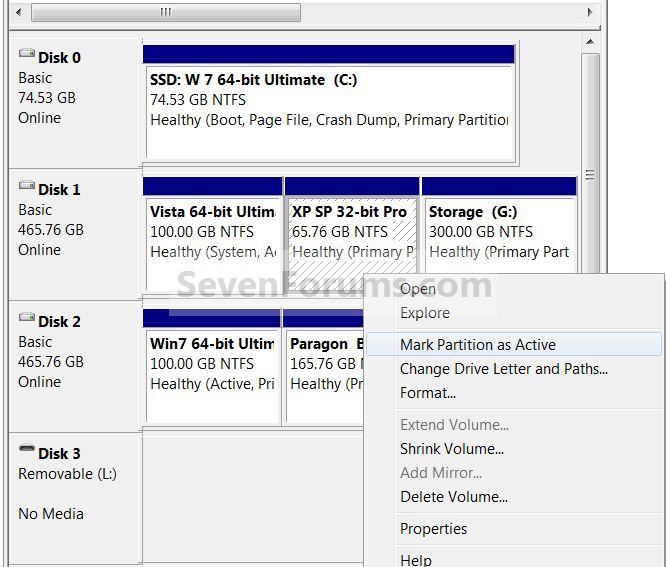New
#1
How to remove a dual boot drive partition.
I have a HDD that is partitioned into 2 and each contains a dual boot WIN7 OS (both different ). I have backed up the latest one (that I wish to use) but other than successfully removing the dual boot option at startup I cannot find any way of reusing the older partition as a data partition.
It comes down, it seems, to that unwanted partition being a System partition although no longer the BOOT default.
Even with a external Acronis backup of the desired partition I'm loathe to just wipe the whole HDD and repartiition then recover from the archive. Why? Well.. having once lost everything to a seemingly sound backup I prefer to keep the active one on the HDD if it all possible.. If not I may be able to "test" it on another drive.. paranoid? who, me??
Any ideas? please.
.


 Quote
Quote